Embed a form in a Matrix 6 website
You can embed a form on a Matrix 6 website using the Code content component.
Before you start
If you do not have a page in Matrix 6 to contain the form, follow the guidelines in the standard page documentation to set up a page.
Steps
To embed an Advanced Form in a Matrix 6 webpage:
-
Open the Standard Page asset that serves the page on which you want to embed the Advanced Form.
-
Select the Content screen and click Edit.
-
Select the + to open the Add component panel.
-
Select Code.
-
Get the embed code for your form:
-
Open the Advanced Forms builder interface.
-
Select the Form Publishing tab.
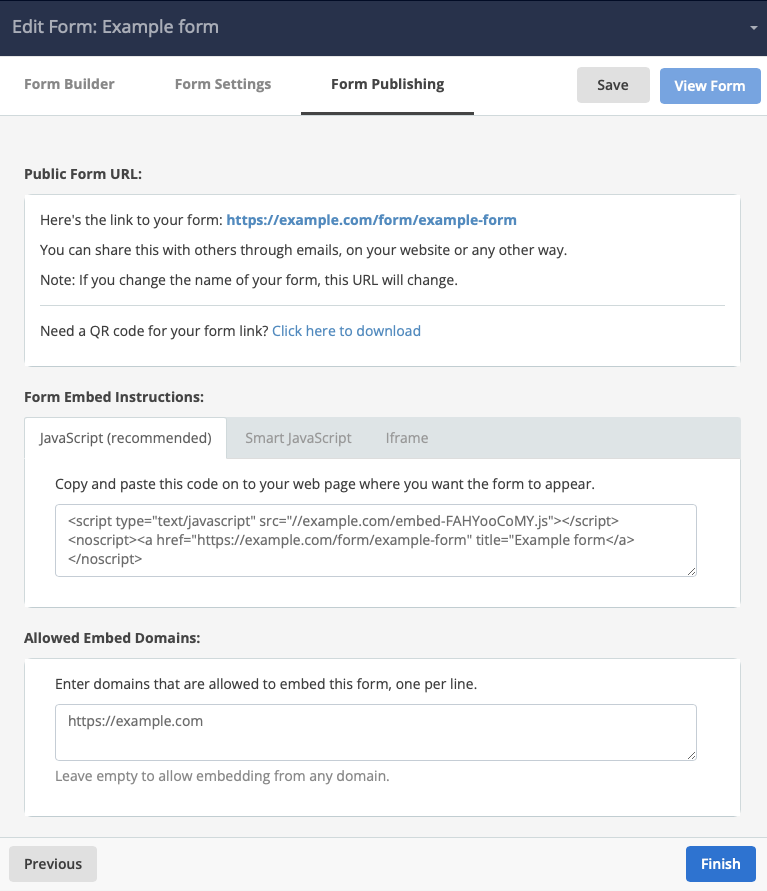 Figure 1. Example Form Publishing page.
Figure 1. Example Form Publishing page. -
Copy the entire
<script>element from the section of the Form Publishing page.
-
-
Paste the copied embed code into the component.
-
Select Save.
-
Make the page Live, or preview the page to check the embedded form appears.
The embedded form will appear where this component has been placed on the page.