Deploying layouts to the DXP
To use a layout in Page Builder, deploy the layout to the Component Service in the DXP and add it to a component set.
Deploy command
Use the dxp-next page layouts deploy command to deploy to the DXP.
The following shows the usage and available parameters:
$ dxp-next page layouts deploy --help
Usage: dxp-next page layouts deploy [options]
Options:
--config <string> File path to the page layout config file (default: "./page-layout.yaml")
--dxp-base-url <baseURL> DXP Console URL (env: DXP_BASE_URL)
-t, --tenant <string> Tenant ID to deploy to. If not provided will use configured tenant from login (env: SQUIZ_DXP_TENANT_ID)
--dry-run Run all pre-deployment processes without deploying (default: false)
-h, --help display help for commandThe following options are available:
--config <string>-
Specifies the layout configuration file path.
As with local testing, if you use the default filename of
page-layout.yamlin the current directory, you can omit this option. --tenant <string>or-t-
Specifies the tenant ID to deploy to.
Only needed if you have access to more than one tenant (Squiz DXP instance).
If you have access to more than one tenant and do not provide this option, you are prompted to choose from a list.
--dxp-base-url <baseURL>-
Specifies the DXP Console URL.
Only required if your Squiz DXP instance is not available at the default URL of
https://dxp.squiz.cloud/. --dry-run-
Runs all pre-deployment processes without deploying.
Useful for validating the layout before actual deployment.
Deploying your layout
To deploy your layout to the DXP:
-
Sign in to the Squiz DXP from the CLI.
The tenant ID is an alphanumeric identifier found in your DXP instance URL:
https://dxp.squiz.cloud/organization/TENANT-ID/For example, in
https://dxp.squiz.cloud/organization/sample-company-12345/, the tenant ID issample-company-12345.Enter the following command, replacing
YOUR-TENANT-IDwith your tenant ID:dxp-next auth login --tenant=YOUR-TENANT-IDSign in to the Squiz DXP in the browser window that opens automatically.
If your Squiz DXP instance uses Single Sign On (SSO), follow your normal process; otherwise, enter your username and password when prompted.
-
Deploy the layout from your layout folder (the folder containing your
page-layout.yamlfile).dxp-next page layouts deploy --config page-layout.yamlThe following shows an example deploy command output:
$ dxp-next page layouts deploy --config page-layout.yaml 2025-08-27T05:50:09.680Z info: Loading layout data from the file page-layout.yaml 2025-08-27T05:50:12.147Z info: Layout "three-columns" version 1756273812022 deployed successfully. -
Verify the deployment by accessing Components & Layouts in the DXP.
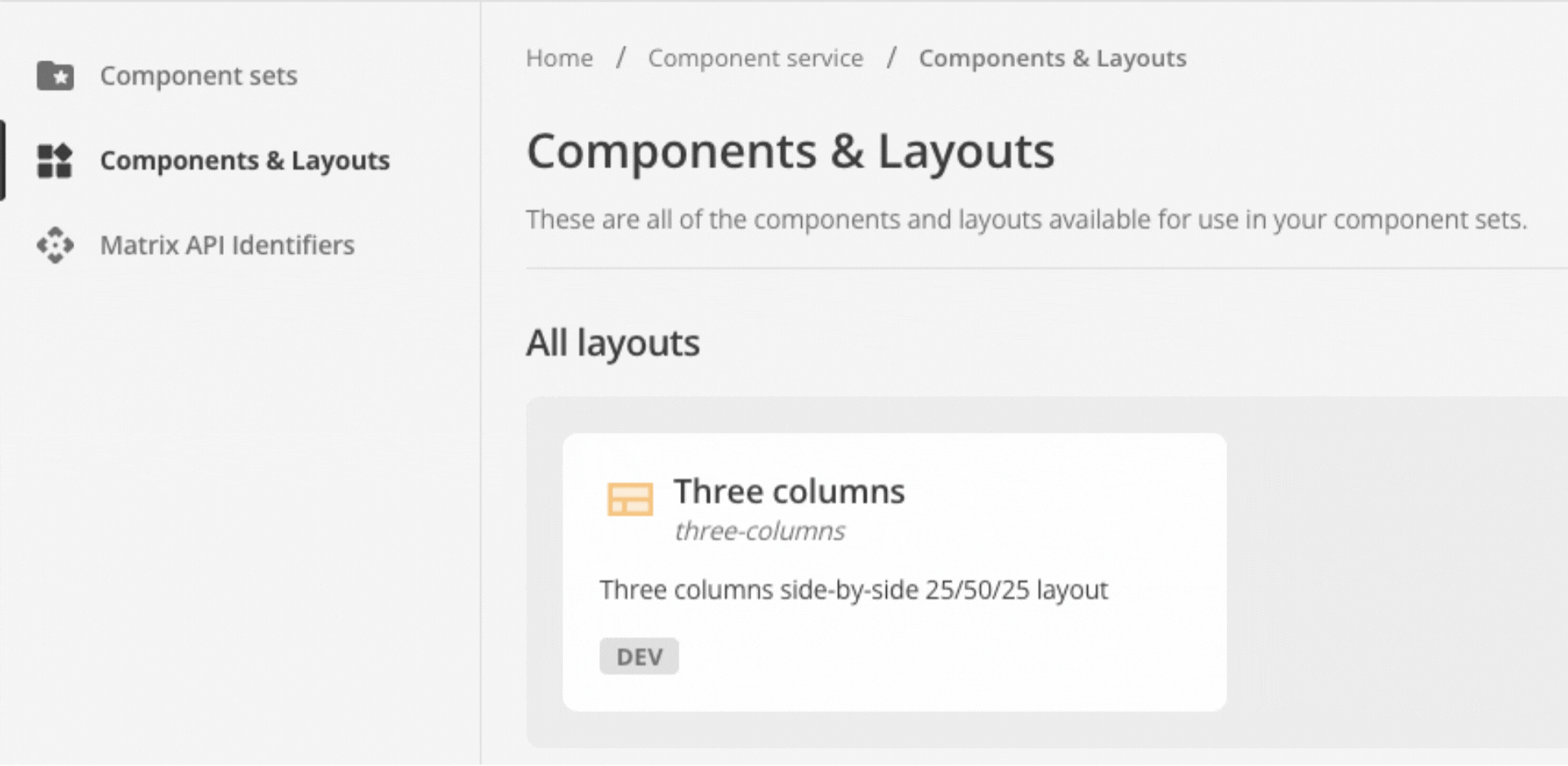 Figure 1. The Squiz DXP Component Service, showing the Component & layouts section and highlighting the newly uploaded layout.
Figure 1. The Squiz DXP Component Service, showing the Component & layouts section and highlighting the newly uploaded layout.-
In a web browser, access the DXP (
https://dxp.squiz.cloud/) and sign in. -
Access the Component Service capability.
-
Select Components & Layouts.
-
Locate the new layout in the list of layout cards in the All layouts section.
-
| During the layout’s deployment to the Squiz DXP, the configuration file is validated for syntax or format errors, but the template file is not validated. |