File structure
| Want an interactive way to learn about components? Check out the DXP Component Library for best practice examples. |
A component is made up of a set of files organized into a directory, with at least a manifest.json file and a Common JS JavaScript file.
Generally, a set of components is stored as a set of multiple directories and deployed into a single Git repository, making it easy to collaborate on a collection of components that form an implementation of a design system.
All the files and all the resources must be in the same directory as the manifest.json file, or in a child directory of that directory.
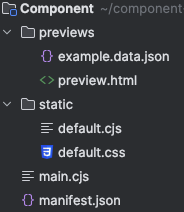
Using matrixAssetTypes to restrict file types
You can specify which file types are valid for fulfilling a particular field in your component by defining a matrix-asset-uri input type in the manifest.json file.
The code below limits the valid file types for the relatedFile field to PDF, audio files and general files:
"input": {
"type": "object",
"properties": {
"relatedFile": {
"type": "string",
"title": "Related File",
"format": "matrix-asset-uri",
"matrixAssetTypes": ["pdfFile", "audioFile", "file"]
}
},
"required": [
"relatedFile"
]
}Files present in the resource location that are not valid will still be visible in the UI but will not be selectable:
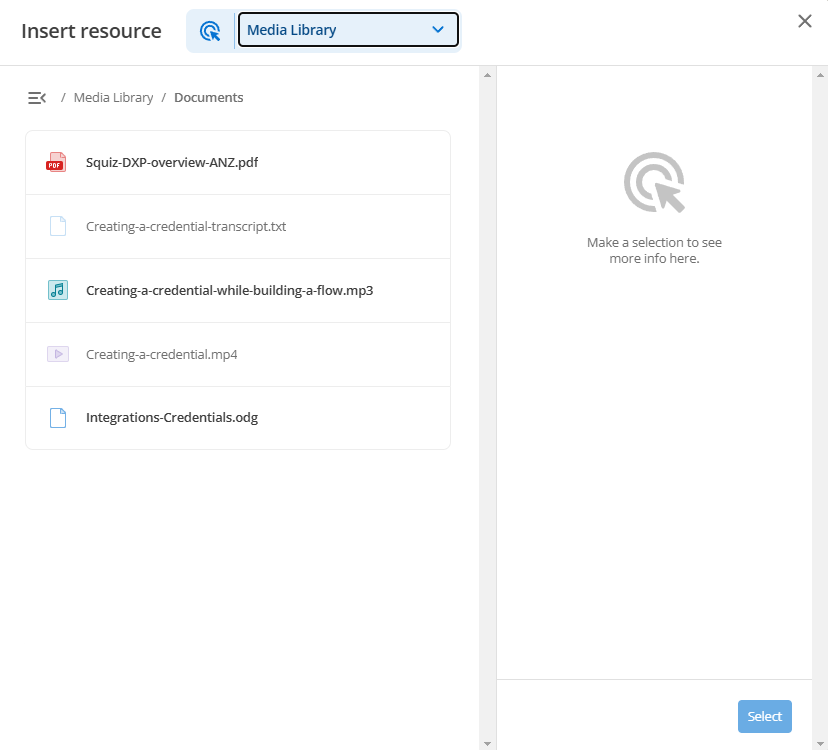
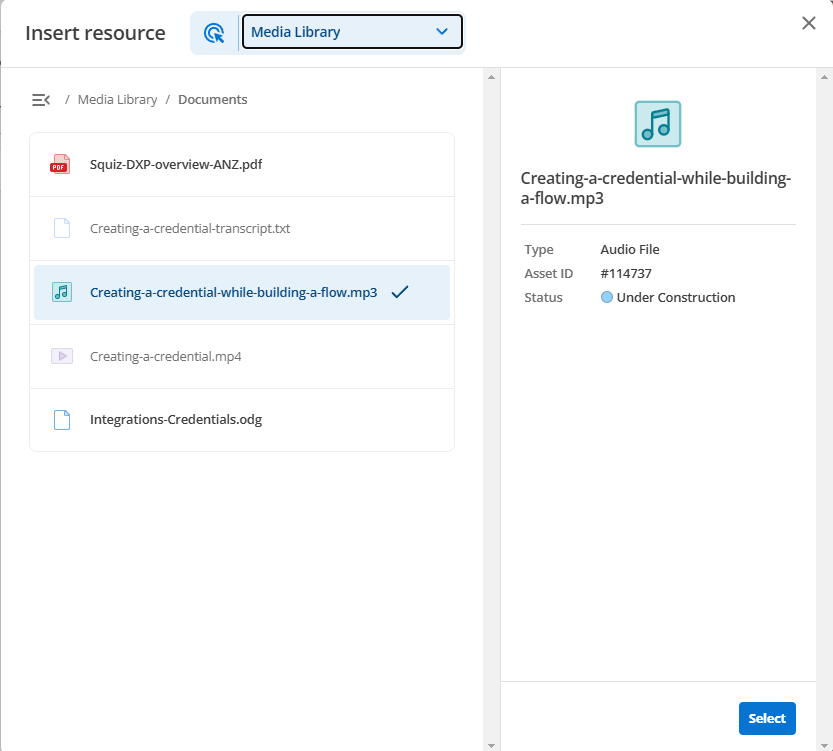
The nominated matrixAssetTypes can be any one or more of the following:
-
audioFile
-
bodycopyContainer
-
bodycopyDiv
-
calendarEventsSearchPage
-
contentContainerTemplate
-
contentTypeMarkdown
-
contentTypeNestContent
-
contentTypeRawHtml
-
contentTypeSnippet
-
contentTypeWysiwyg
-
cssFileFolder
-
cssFile
-
customForm
-
dataRecord
-
designAreaAssetLineage
-
designAreaBody
-
designAreaMenuNormal
-
designAreaNestContent
-
designCssCustomisation
-
designCss
-
designCustomisation
-
designScss
-
design
-
docx
-
excelDoc
-
file
-
folder
-
gitBridge
-
googleAnalyticsConnector
-
googleAnalyticsView
-
image
-
jsFileFolder
-
jsFile
-
jsonWebToken
-
layoutManager
-
layout
-
link
-
metadataFieldDate
-
metadataFieldRelatedAsset
-
metadataFieldSelect
-
metadataFieldText
-
metadataFieldWysiwyg
-
metadataSchema
-
metadataSection
-
newsItem
-
oauthAccountManager
-
pageAccountManager
-
pageAssetListing
-
pageCalendarEventsSearch
-
pageCalendar
-
pagePasswordReset
-
pageRemoteContent
-
pageRestResourceJs
-
pageRestResourceOauthSession
-
pageRestResourceOauthTwoLegged
-
pageRestResource
-
pageSiteMap
-
pageStandard
-
paintLayoutBodycopy
-
paintLayoutPage
-
pdfFile
-
pdf
-
persona
-
powerpointDoc
-
pptx
-
redirectPage
-
regex
-
regularExpression
-
rtfFile
-
samlAccountManager
-
saml2Acs
-
saml2Sls
-
searchPage
-
site
-
textFile
-
TriggerTypes?
-
userGroup
-
wordDoc
-
workflowSchema
-
workflowStepCondition
-
workflowStep
-
workflowStream
-
xlsx
-
xmlFile
CommonJS instead of plain JavaScript
Component Service only supports the CommonJS conventions for server-side modules.
Explicitly declaring files with the CJS extension prevents Node.js from throwing errors about detecting CommonJS syntax in a .js file if the runtime environment believes the project is an ES Modules project.
To meet this requirement, adopt the .cjs file extension on all server-side JavaScript files in your component.
You can also use the methods described in the Node.js Modules: Packages documentation if you prefer.
ES Modules
Component Service only supports ES Modules (ESM) for 'edge' components.
Read the Components at Edge tutorial for more information.
JavaScript files
JavaScript files are used to render your component. Usually, you will have one main.cjs file. You may, however, have additional JavaScript files such as one for each of the functions in your component.
It is also important to ensure that any libraries you use are intended to be used outside the browser, such as in a Node.js environment.
For example, JavaScript executed server side will not have access to a window object.
The following example shows a simple main.cjs file which outputs one of the values of your component:
module.exports = async function (input, info) {
return `
<div>
<h2>${input.entryfield}</h2>
</div>
`;
};This JavaScript file would output the text value of entryfield as defined in the manifest file above.
The input object contains all the values defined in your manifest input, which are used to generate the editing form.
The info object contains additional information and function helpers, for example dynamically referencing static files.
Preview files
Preview files can be used to mock inputs to your component for local testing previews and deployed previews for demonstrating components in the DXP console. Preview data is in a JSON format, while the preview wrapper is an HTML file used for providing additional context to display your component in.
Read Preview components for more information about the preview files.
Static files
Client-side static files such as CSS, JavaScript and images can be provided along with your component, or they can be provided globally within your site template. If they are managed locally within your component, you have the advantage of being able to modify your client-side and server side code in one single place.
If you have more complex needs for managing your client-side libraries, you may prefer to have a build process for your client-side code that is managed outside the Component Service.
Static files can be configured in your manifest.json file to be served through the Component Service.
They must be included in the same directory as the manifest.json and the JavaScript file, or a sub-directory of that directory.
When static files are served by the Component Service, you can configure Squiz Content Management Service to include them in the relevant parts of the global design.
Read Use static files with your component for more information about using static files in the Component Service.
|
Components using the Components at Edge runtime do not support static files. Read the Make changes to |
Inline editing and added complex behaviors
When you build components with inline editing and add complex actions, like event handlers to FormattedText fields, they will not work in the Visual Page Builder preview column unless you put a wrapper element around the field.
Attach the event handler to the wrapper instead.
Attaching an event handler to the <div> around the FormattedText field for a quote will not work.
<div data-sq-field="quote"> (1)
${quote}
</div>| 1 | Event handlers attached here will not work. |
We need to add a <div> wrapper element around the code and attach the event handler to it instead.
<div class="wrapper"> (1)
<div data-sq-field="quote">
${quote}
</div>
</div>| 1 | Attach event handlers to this div instead. |