Test using the local development server
To test your component locally, you must use the CLI tools to run the development server.
Before you start
Check that you have done the following:
-
Install the development tools using the steps in Getting started - installation.
-
You know the name of your component you created as part of the Create component package file structure step.
Steps
-
Read the DXP CLI documentation to understand the Component Service
devcommand. -
Click the
localhostURL printed by the command to open a browser window showing the list of running components.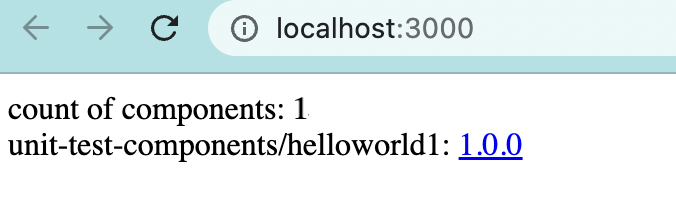
If you do not see your new component in the browser window, something has gone wrong. Check the CLI output for error messages and resolve them before continuing. -
Click the version link to preview your component.
You will see Hello World! followed by thetextfrom thepreviewsfunction.
Your completed manifest file, including the preview configuration, will now look like this example:
Expand to show the completed manifest file
{
"$schema": "http://domain-name/schemas/v1.json",
"name": "helloworld1",
"version": "1.0.0",
"mainFunction": "main",
"displayName": "Hello World test component",
"namespace": "test-components",
"icon": {
"id": "list_alt",
"color": {
"type": "hex",
"value": "#2D2D2D"
}
},
"description": "This component is set up as a demonstration component for documentation purposes.",
"functions": [
{
"name": "main",
"entry": "main.cjs",
"input": {
"type": "object",
"properties": {
"text": {
"type": "string"
}
},
"required": []
},
"output": { "responseType": "html" }
}
]
,
"previews":
{
"firstpreview": {
"functionData": {
"main": {
"inputData": {
"type": "inline",
"value": {
"text": "Text supplied to previews function."
}
},
"wrapper": {
"path": "preview-wrapper.html"
}
}
}
}
}
}The preview information combined with the JavaScript function to render your component and your preview.html file will generate a results such as this:
