Add your component to a Squiz Content Management Service page
After your component set has been added to your site, you can add your component to a page.
-
Edit the contents of a standard page on your site.
-
Right-click on the standard page.
-
Select Content
-
Select Edit on the page
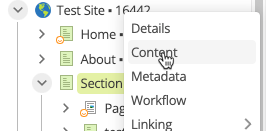
-
-
Select the plus icon on the page to add a new component.

-
The component drawer will appear on the right-hand side of the page. Your component set will be in the drawer.
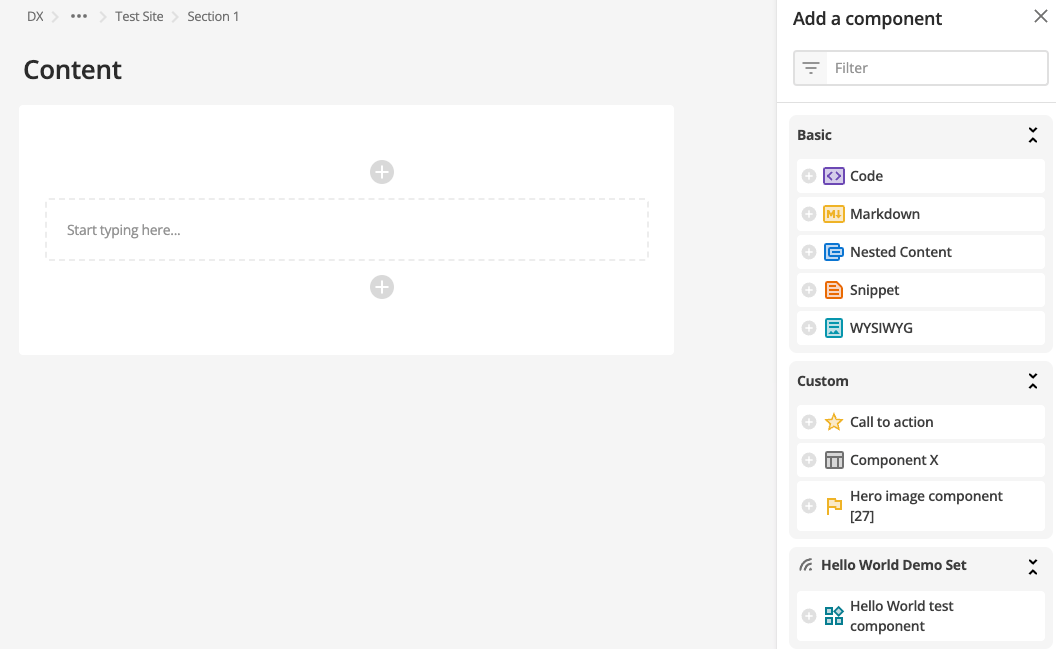
-
Select your Hello World component.
You will see the editing form automatically created from your simple data structure.
-
Enter a value for the text field and select Save.
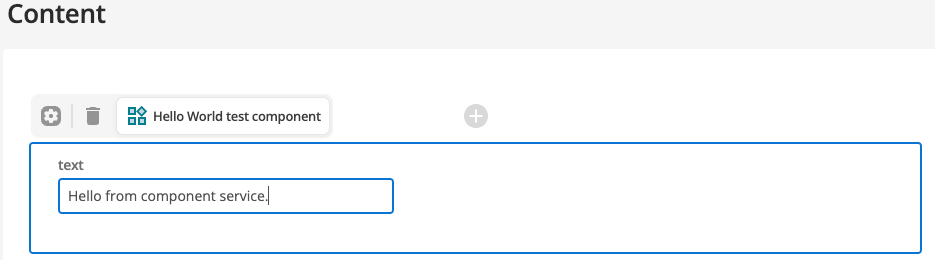
-
Preview the page.
-
Right-click on the page to which you added the component.
-
Select .
You will see Hello World! plus the content you entered on the page displayed at the top of the screen.
-
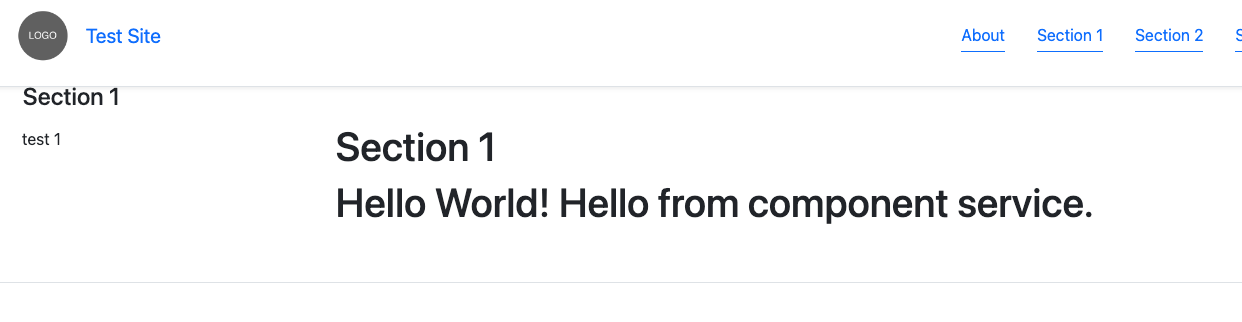
You have now tested the end-to-end process of adding a simple component.