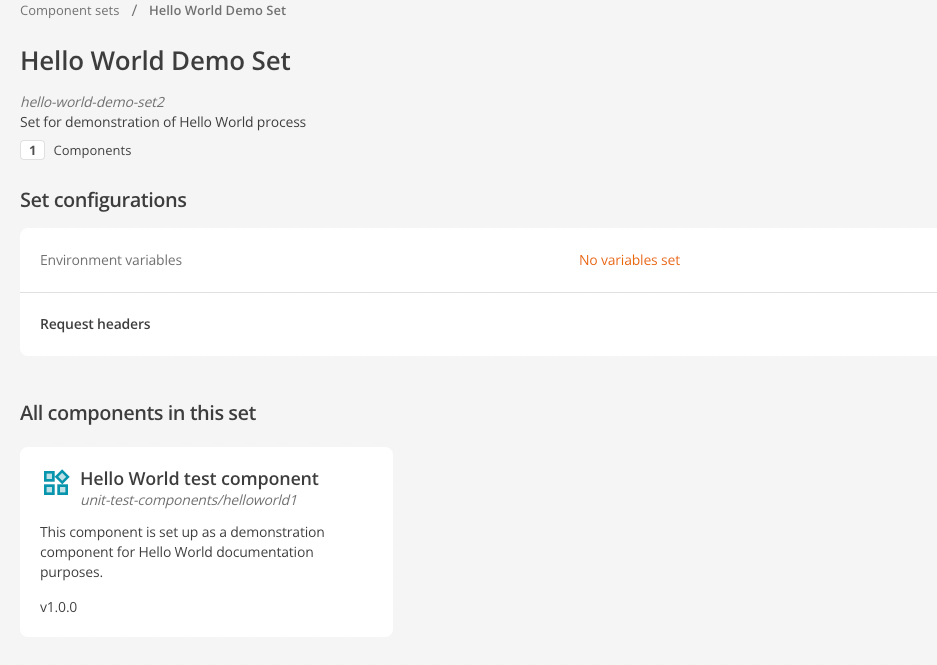Add the component to a component set
You must add your component to a component set so that it is available to be used on your site
Create a component set
You create the component set in your DXP instance.
-
Go to your DXP instance.
-
Select Component sets.
-
Enter the following details in the pop-up window:
-
Name - the name of the component set.
-
ID - a unique identifier for your set.
-
Description - a short description of the component set.
-
-
Select Create set.
Your new component set will be added to the list on the Component set page.
Add a component to the component set
Now add your new component to the component set.
-
Select your new component set.
-
Select Add to set.
-
Select the component you want to add from the list in the pop-up window. Select Add to set
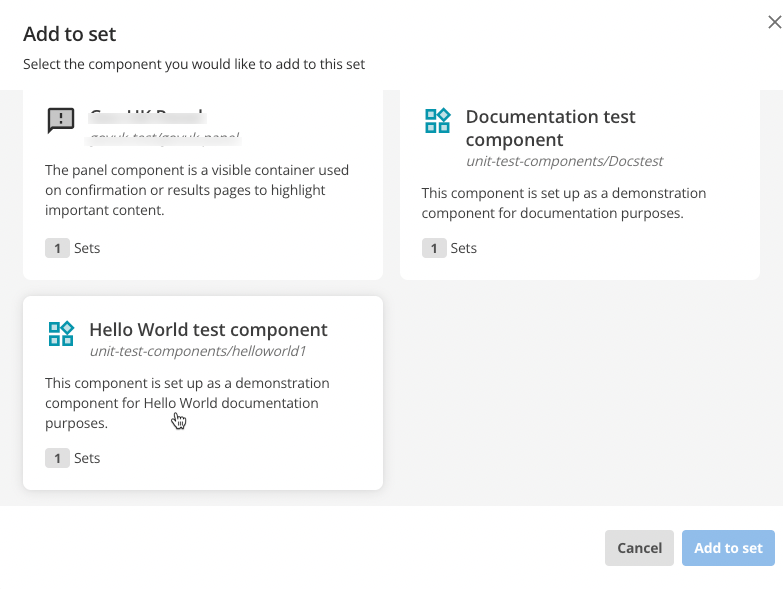
-
On the Add to set pop-up, select the following:
-
In the Which versions can be rendered section, select All versions.
-
In the Which versions can editors add to page? section, select Latest available
-
Leave Exclude specific versions as is.
-
Select Add to set.
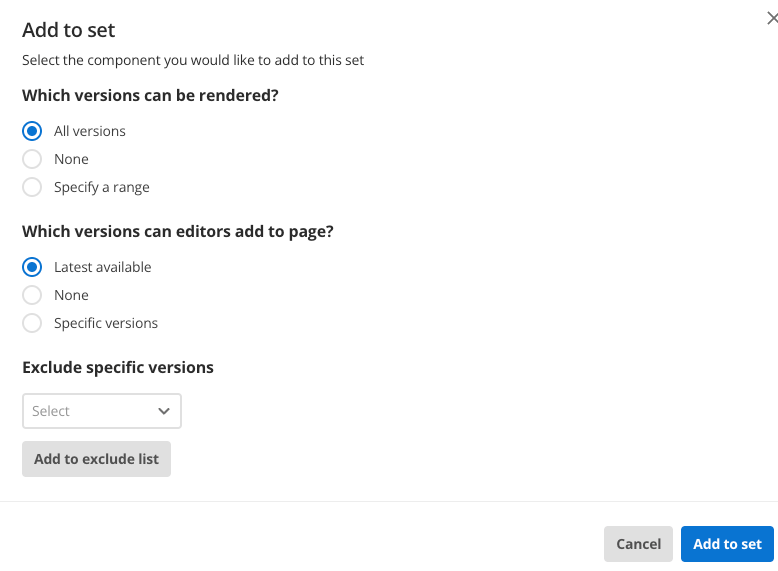
-
-
The component will be added to the component set.