Add a content page asset
You can add a content page asset in Content Management wherever standard page assets can be added.
Before you start
-
Understand how to add assets to a Content Management site as described in the Adding assets documentation.
-
Understand the features offered by the content page asset by reading the Standard Page and Content Page feature comparison.
Steps
To add a content page asset to your site:
-
In the asset tree, right-click on the asset that is to be the parent of the new page.
-
Select from the contextual menu.
The Create new Content Page dialog presents.
-
Enter a Name for the new page.
-
Select the Link Type.
The default Link Type is Menu link.
-
Click the Create button (or press Return).
The Asset created successfully dialog presents.
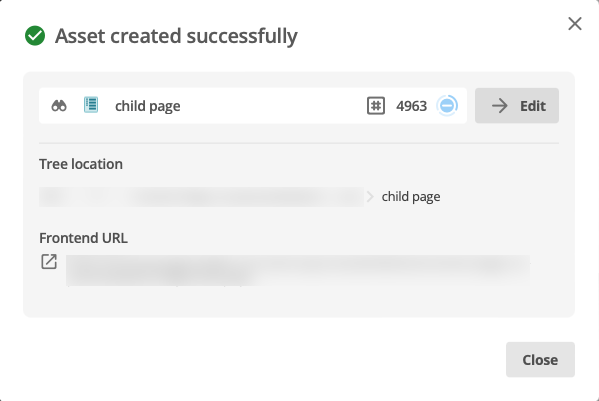 Figure 1. Asset created successfully dialog
Figure 1. Asset created successfully dialog -
Click the Edit button to present the Details view of the newly created Content page.
-
Alternatively, click the btn:[Close} button to close the dialog.
When the dialog closes, the presented view is the view of the page, and view of that page, present before the Create new Content Page dialog was invoked.
|
New Content page is in the asset tree.
Whichever of the last two steps are taken, the newly-created Content page is now listed in the asset tree. |
Switching to the Content view of the new Content page
If the current view is the Details view of the newly created Content page:
-
select the Content tab to view the Page Builder interface for the new page.
If the current view is any other page
-
Right-click on the new Content page in the asset tree.
-
Select menu[Content] from the contextual menu to view the Page Builder interface for the new page.