Image slider
Use the image slider component to display a set of images on your web page.
Add the component to your page
When you are editing your page using page-builder:
-
Add a component to your page by clicking the Add component button or by adding a content block (by clicking the button) then clicking the add component button.
-
Locate the image slider component within the component browser and then click the Select button.
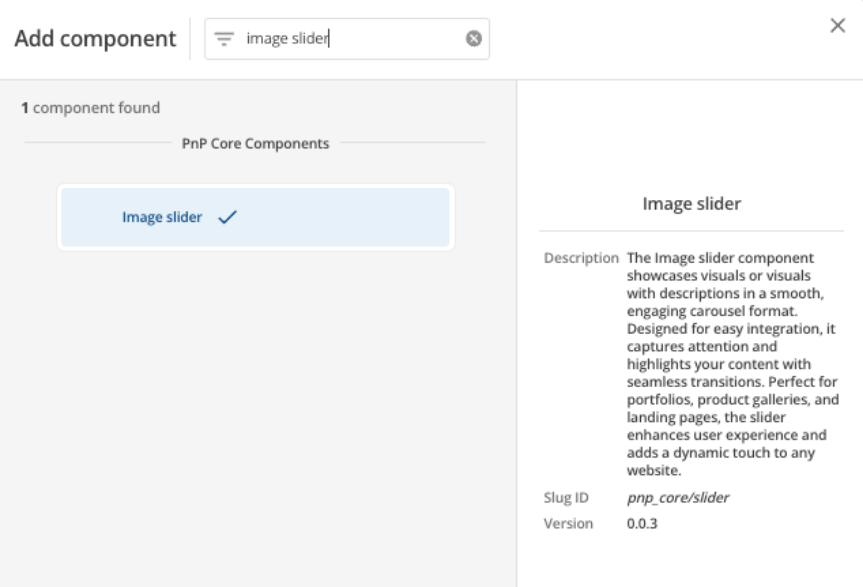
-
This will add the image slider component to your page.
Configure the image slider component
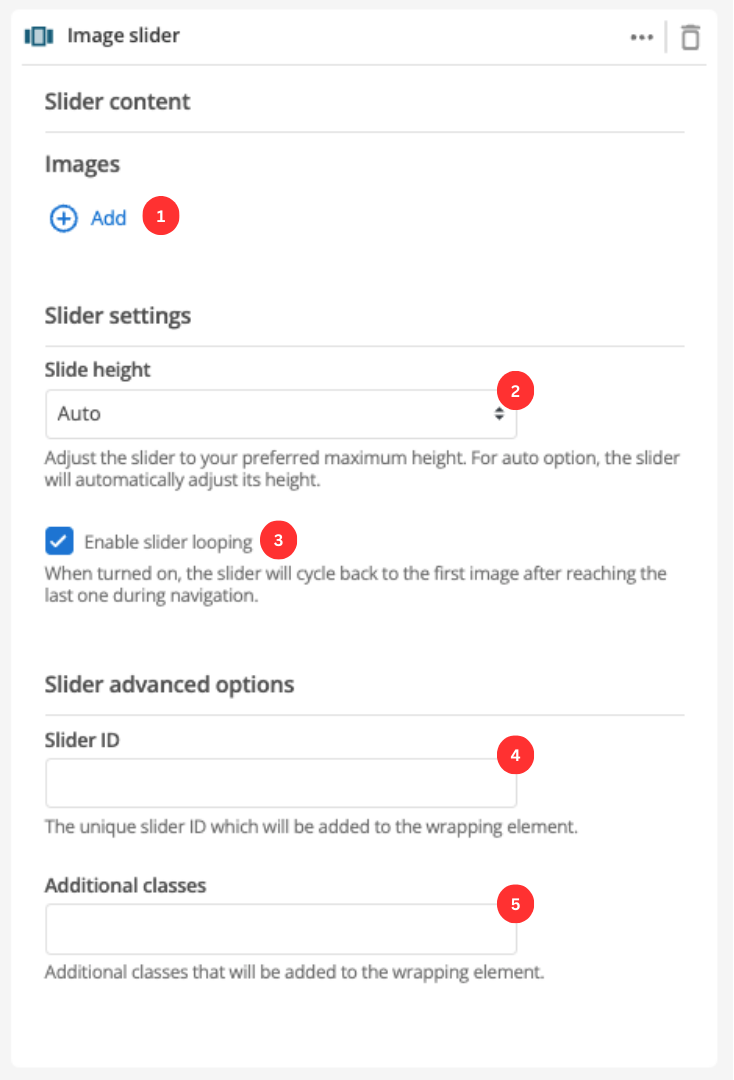
-
Select the images you wish to include in your image slider. Click the Add button and select an image from your CMS to add to the slider. You can add multiple images this way.
-
Sets the maximum height for the image slider component.
-
When enabled the slider will loop your images like a carousel.
-
(Optional) This allows you to add a unique ID into the HTML markup to the instance of the component so that you can add custom styling and functionality using CSS and javascript respectively.
-
(Optional) This allows you to add a class into the HTML markup to the instance of the component so that you can add custom styling and functionality using CSS and javascript respectively.