Slider
Use the card listing component to display a set of cards on your web page.
Add the component to your page
When you are editing your page using page-builder:
-
Add a component to your page by clicking the Add component button or by adding a content block (by clicking the button) then clicking the add component button.
-
Locate the slider Squiz core component within the component browser and then click the Select button.
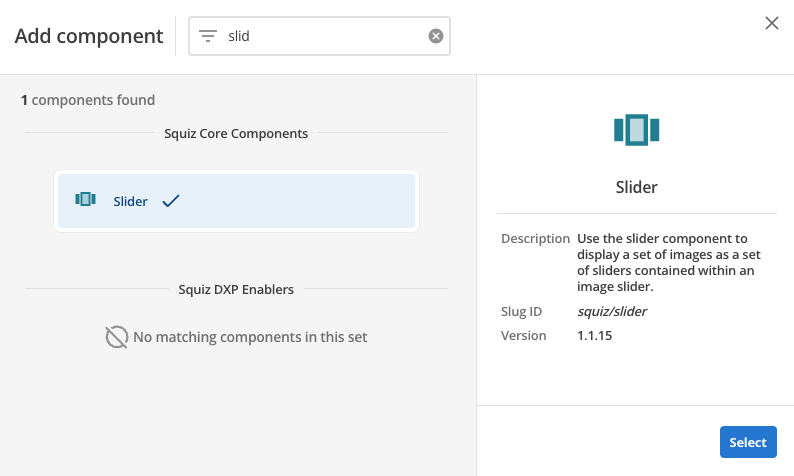
-
This will add the slider component to your page.
Configure the slider component
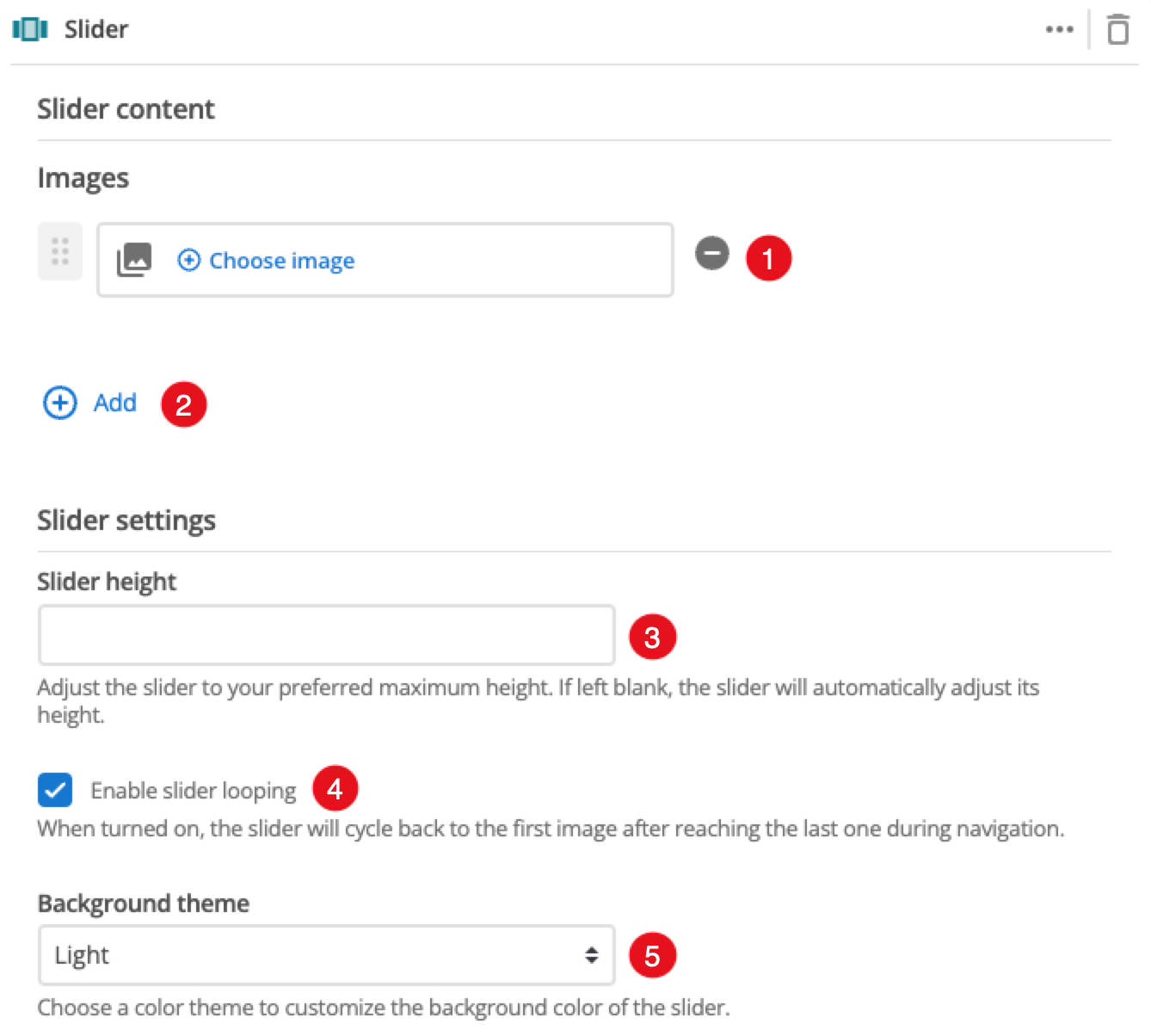
-
Click this to remove the selected image from your slider.
-
Select the images you wish to include in your image slider. Click the Add button and select an image from your CMS to add to the slider. You can add multiple images this way.
-
Sets the maximum height (in pixels) for the slider component.
-
When enabled the slider will loop your images like a carousel.
-
This selects the theme to apply to the component.