Visit event feed
A visit event is triggered once per customer session at the initiation of a new session.
A session is defined as a period of user activity. It has no pre-determined end-time. As long as the user is active on the site, the particular session continues.
By default, however, a session is marked as over when a given user is inactive for 30 minutes.
Users with a primary role of Owner or Admin can change this default by Configuring the Squiz DXP session timeout value.
Subsequent hits from the same user are treated as a return visit.
A return visit occurs when a user stops engaging with the website for a pre-determined period (30 minutes, by default), and then re-visits the site.
Upon the user’s return visit, a new session is created for them, and the return visit count is incremented by one.
The return visit count is a metric that indicates the number of users who have visited the website at least once before.
This event type tallies the total number of returned visits within the specified time.
It measures the frequency with which users return to the site, providing insights into user engagement and the effectiveness of strategies to encourage repeat visits.
Create a visit event feed
To setup a visit website behavior event feed:
-
Log in to your Squiz DXP instance.
-
Click the Customer data platform button.
-
From the left-hand navigation select Event feeds.
-
Click the Create Event feed menu button.
If no other Event feeds exist, the button presents near the centre of the Event feeds page.
If other Event feeds are extant, the button presents in the top-right corner of the Event feeds page.
-
Select
The Create website behavior event feed page loads.
Configure the event details
On the Create website behavior event feed page configure the details for the custom event.
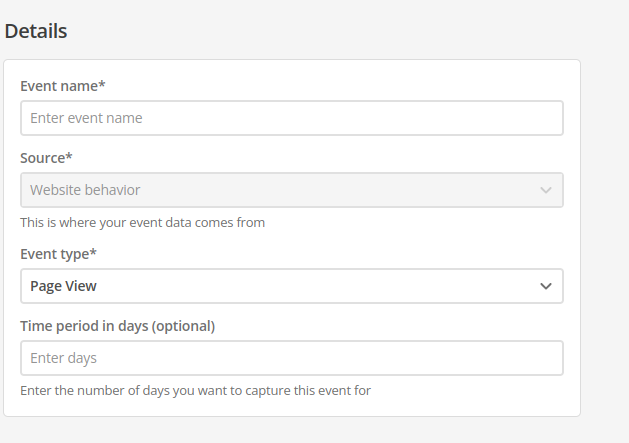
- Name
-
Enter a descriptive, memorable, and unique name for the event.
Generic or general names are not recommended.
- ID
-
The event ID is automatically generated from the Name value.
When the event is saved, this ID value is fixed.
It cannot be changed.
- Source
-
Automatically set to Website behavior.
- Event type
-
choose Visit from the Event type menu.
- Time period in days (optional)
-
Set a rolling time window for event counting.
This field only accepts positive whole numbers.
Expand
- Definition
-
When you set a time period (for example, seven days), the system counts how many times a specific event (like a page view) occurred per user within that rolling window.
If a user visits your homepage five times in seven days, their count for Page View would be five.
- Dynamic event count
-
New events are added to the count.
Events older than the defined period (for example, an event eight days ago on a seven-day window) are automatically excluded.
This helps to track recent engagement and avoid stale data by focusing on activity within your chosen timeframe.
The default is 60 days.
|
The Visit event type has no Attribute filters. The Attribute filter section is not shown when the Visit event type is selected. |
Create the event feed
-
Click the Create event feed button.
A Changes saved alert presents towards the top-right of the screen, and the Event feeds page reloads with the new event listed.
-
Alternatively, click the Cancel button to return to the Event feeds page without saving any of the entered details (and, if applicable, without saving any of the Attribute filters).