Customers
The CDP allows users to search for and delete customer profiles from the Single Customer View management screen. This page outlines the process for searching and deleting customer profiles.
|
If you can not see the Single Customer View (SCV) options in your Squiz DXP organization, this often means that your user account does not have the CDP Data Agent secondary role applied. You can ask a DXP Owner in your organization to add this secondary role to your DXP user account. |
Searching for Customer Profiles
-
Select Customers in the menu on the left side of the window.
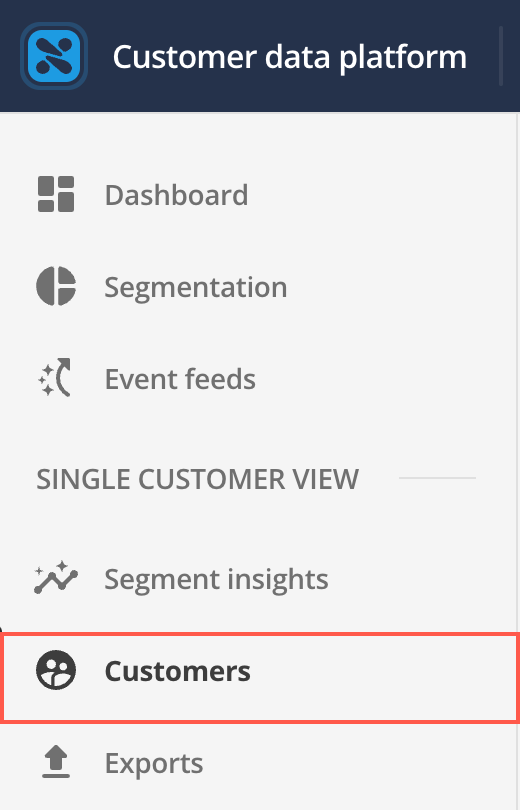
-
Enter the desired search criteria to find a customer profile.

You can search by Customer ID, Name, Email, or Tertiary ID. The Tertiary ID is a searchable field unique to your organization and can be configured along with other searchable fields.
-
Locate the customer you wish to view in the list. The list is sorted by The first column, Customer ID.
-
Click the customer’s Customer ID. You will be taken to the Customer view for that customer. This page has two tabs: Details and Attributes.
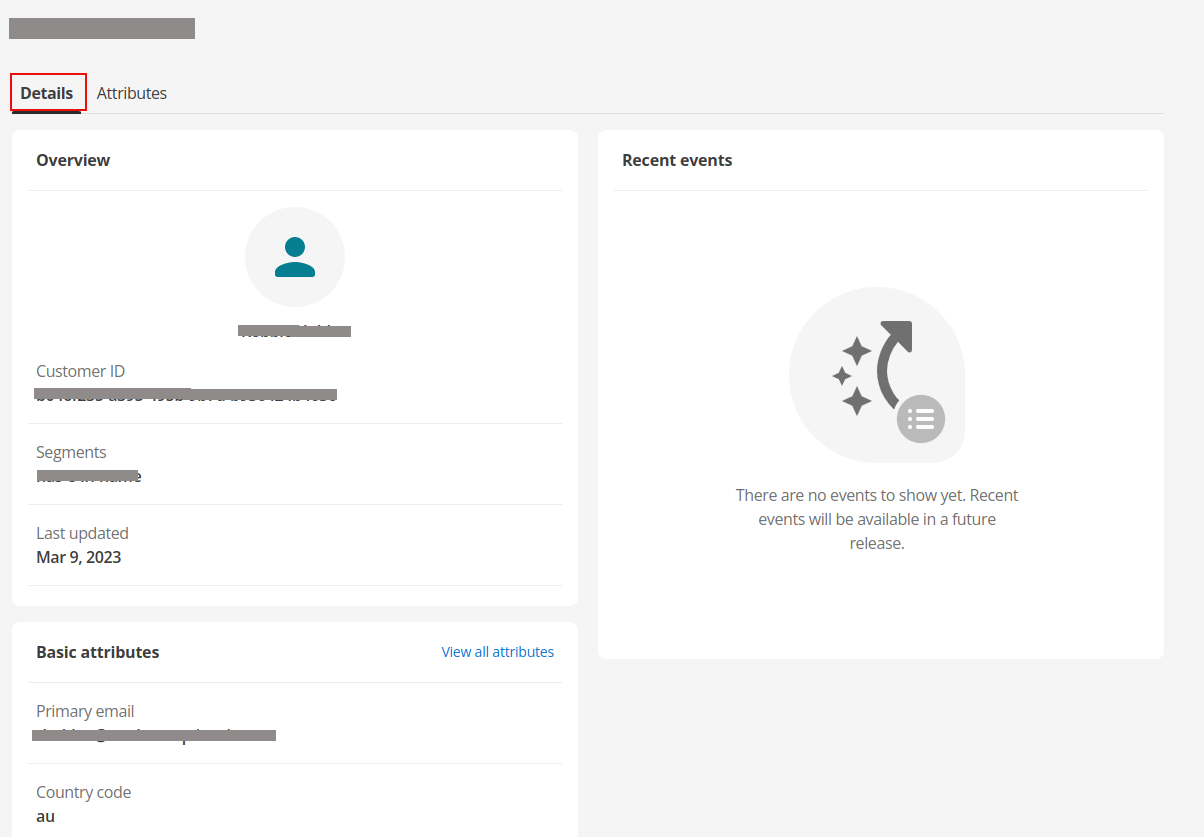
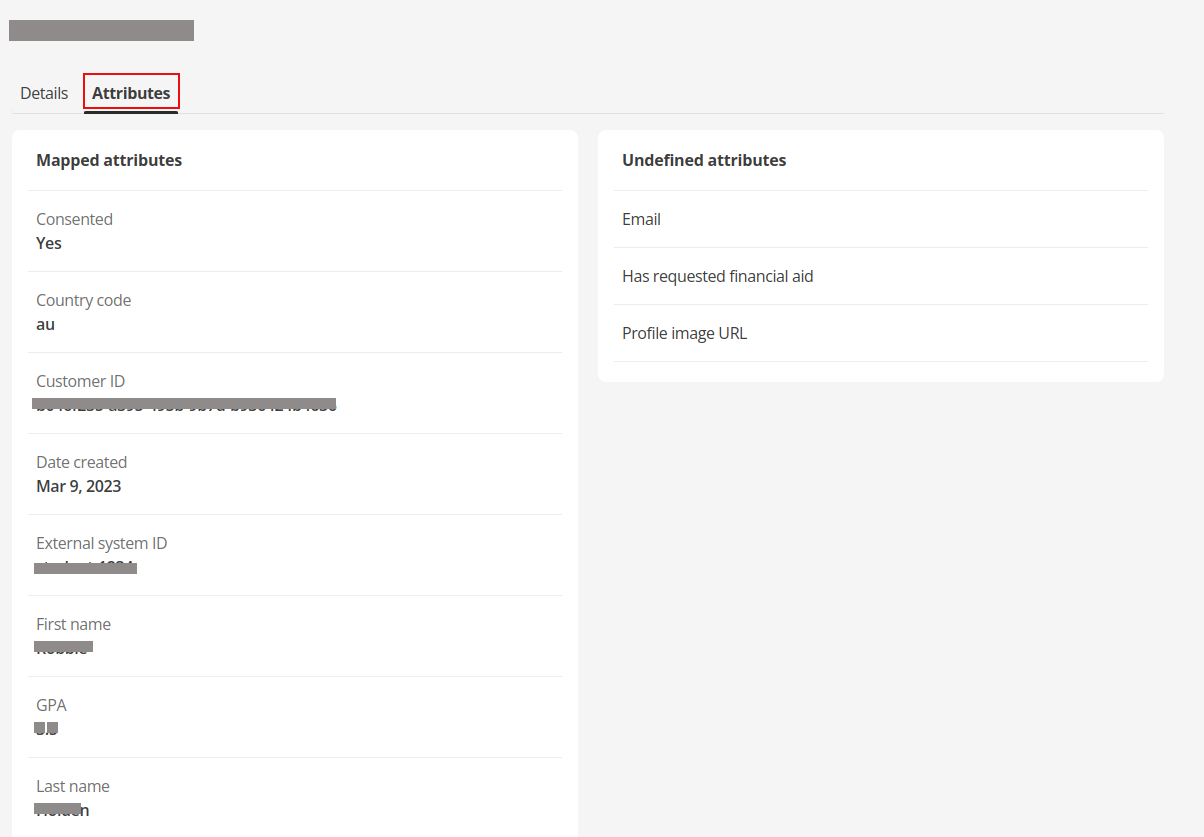
The fields on these screens are not editable; they are populated by data gathered from configured sources.
Deleting customer profiles
By default, only the tenant owner role can delete the custom profile.
After you have located the customer profile from the search results, you can delete it using the following steps:
-
Either:
-
Select the
icon next to the profile to delete the profile,
-
Or select the profile to view its detail then click the
icon associated with the profile.
-
-
After the customer deletion process is initiated. A confirmation prompt will appear to ensure that you intend to remove the customer profile permanently.
-
Select Confirm to remove the customer profile from the Single Customer View permanently.
A confirmation message will display to indicate that the deletion was successful. After confirmation, the customer profile will be permanently removed from the CDP platform.
| This action cannot be undone. Ensure that you intend to delete the customer profile before confirming the action. |
Attribute visuals CDP SCV
In the CDP single customer view, attributes associated with a customer profile have different visibility and editability statuses according to the SCV schema specification. These are visually represented using icons and tooltips to indicate permissions, sources, and history.
Below is a guide to understanding the attribute display:
Attribute visibility and editability
Icon |
Description |
Schema |
|
The attribute is not readable (read access is not granted). The Portal user does not have permission to view this attribute. |
|
|
The attribute is readable but not editable by a portal user (write access is not granted). The value is visible but cannot be changed. |
|
No Icon |
The attribute is fully accessible (read and write access is enabled). The Portal user has full permission to view and modify the value. |
|