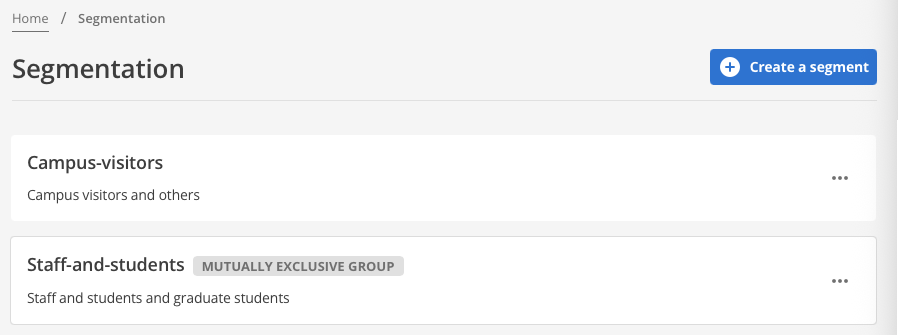Create an exclusive segment group
The segmentation feature lets you create exclusive segments within the platform so customers can only be placed in one segment group.
Before starting
-
Read About segmentation types to understand the differences between single and mutually exclusive group types.
-
Read Create a single segment to familiarise yourself with the basic fields that apply to each segment group.
Begin creating an exclusive segment
To create an exclusive segment:
-
Click Segmentation from the navigation.
-
Click Create a segment.
-
Click Mutually exclusive group.
-
Specify a Group Name for the exclusive segment group.
This name helps identifies the group and its purpose in other Squiz DXP services.
-
Set the Segment priority
Mutually exclusive group segmentation rules can be switched between two sorting patterns: recency and hierarchy.
- By recency
-
If a given user matches multiple mutually exclusive group segments, that user is placed in the most recently assigned segment to the exclusion of all others.
- By hierarchy
-
If a given a user matches multiple mutually exclusive group segments, that user is placed in the segment with the highest priority order in the hierarchy list.
-
Depending on the Segment priority chosen, the segment creation user interface presents slightly differently.
The two sub-sections following — Creating exclusive segments prioritised by recency and Creating exclusive segments prioritised by hierarchy — use a simple Staff and students mutually exclusive group example to document the differences.
Creating exclusive segments prioritised by recency
-
Two placeholder segments with the default names, Segment 1 and Segment 2, are automatically created.
These names change in real-time as each segment is re-named. The segment names can be seen in the tab bar at the top of the Details section.
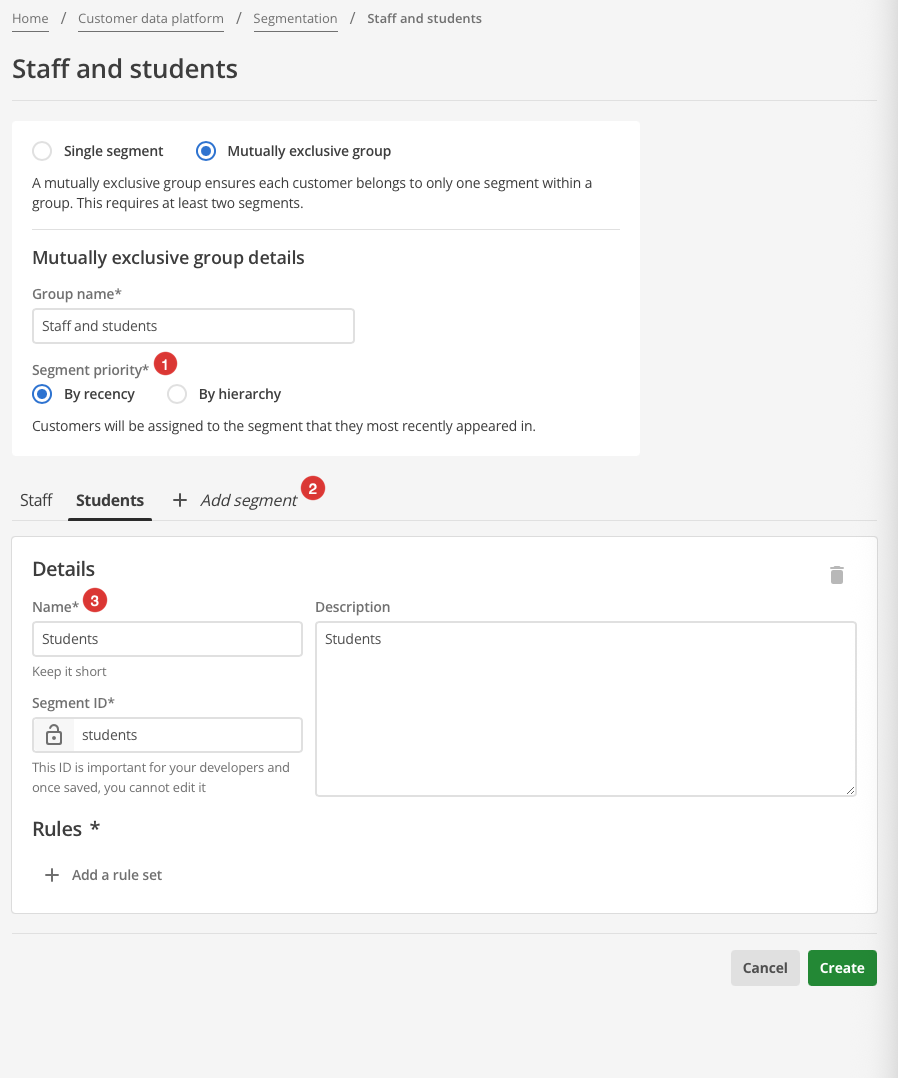 Figure 1. Mutually exclusive segments by recency
Figure 1. Mutually exclusive segments by recency1 The Segment priority is set to By recency. 2 It is also possible to add a new segment with the + Add segment button if more than two mutually exclusive segments are required. 3 As a name is added to the required Name field, the corresponding tab name updates in real-time.
Creating exclusive segments prioritised by hierarchy
-
Two placeholder segments with the default names, Segment 1 and Segment 2, are automatically created.
These names change in real-time as each segment is re-named. The segment names can be seen in the tab bar at the top of the Details section.
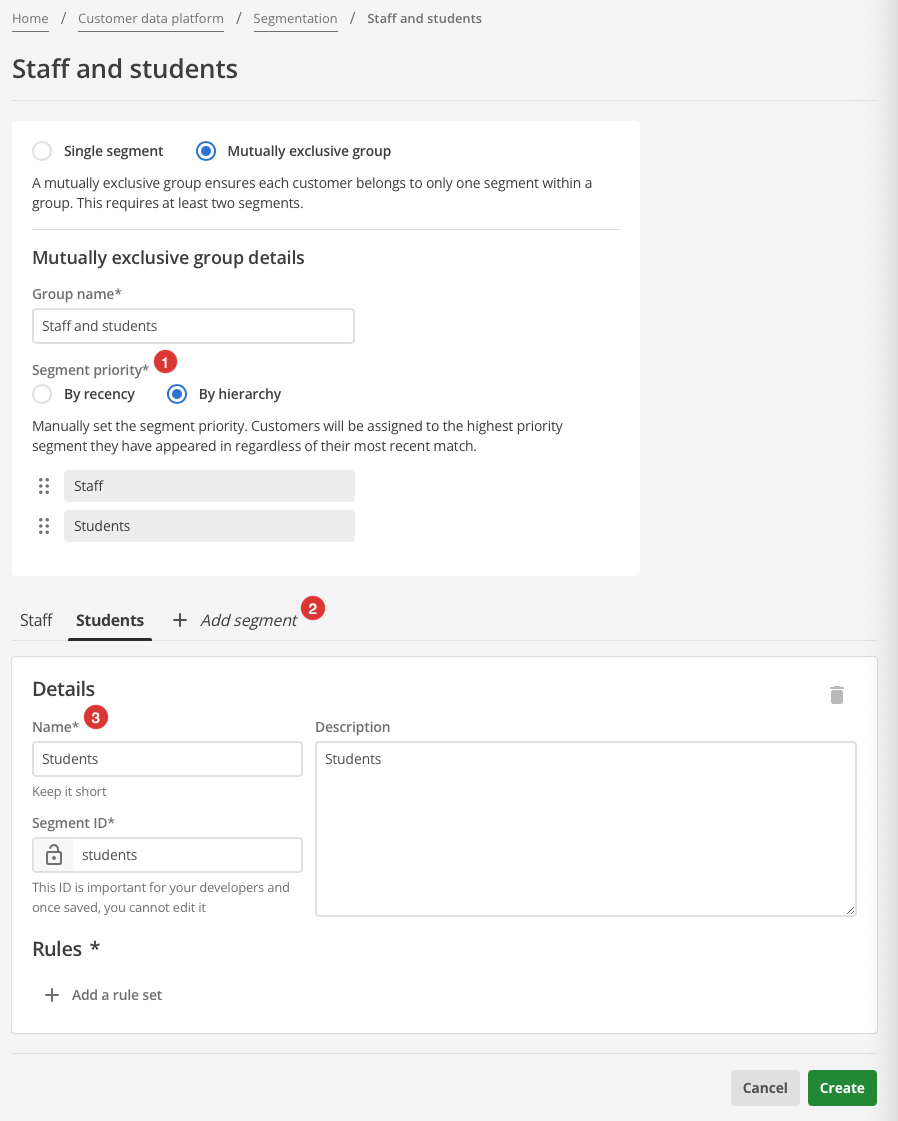 Figure 2. Mutually exclusive segments by hierarchy
Figure 2. Mutually exclusive segments by hierarchy1 The Segment priority is set to By hierarchy.
A list of segments presents immediately following. The order of segments in this list is the segment hierarchy.
By default the segment hierarchy is the order of segment creation. To change this hierarchy, use the drag handles presented beside each segment in the list to drag a list item to a new position in the list.2 It is also possible to add a new segment with the + Add segment button if more than two mutually exclusive segments are required. 3 As a name is added to the required Name field, the corresponding tab name updates in real-time.
Finish creating exclusive segments
-
Configure your segments as required.
The Create a single segment article offers tips for completing the basic fields.
-
Repeat this process for all segments within the exclusive segment group, ensuring they are distinct and mutually exclusive.
-
Review the settings to ensure accuracy and completeness after defining all the segments within the exclusive segment group.
-
Click Save or Create to finalize the creation of the exclusive segment group and its associated segments.
Hierarchical segment priorities and segment creation order
As noted previously, a By hierarchy segment prioritisation defaults to the segment creation order.
Dragging the segments in the hierarchy list to new positions changes this.
For example, the screenshot following shows an example mutually exclusive group, Staff-and-students, with a hierarchical segment priority list that is completely different to the segment creation order.
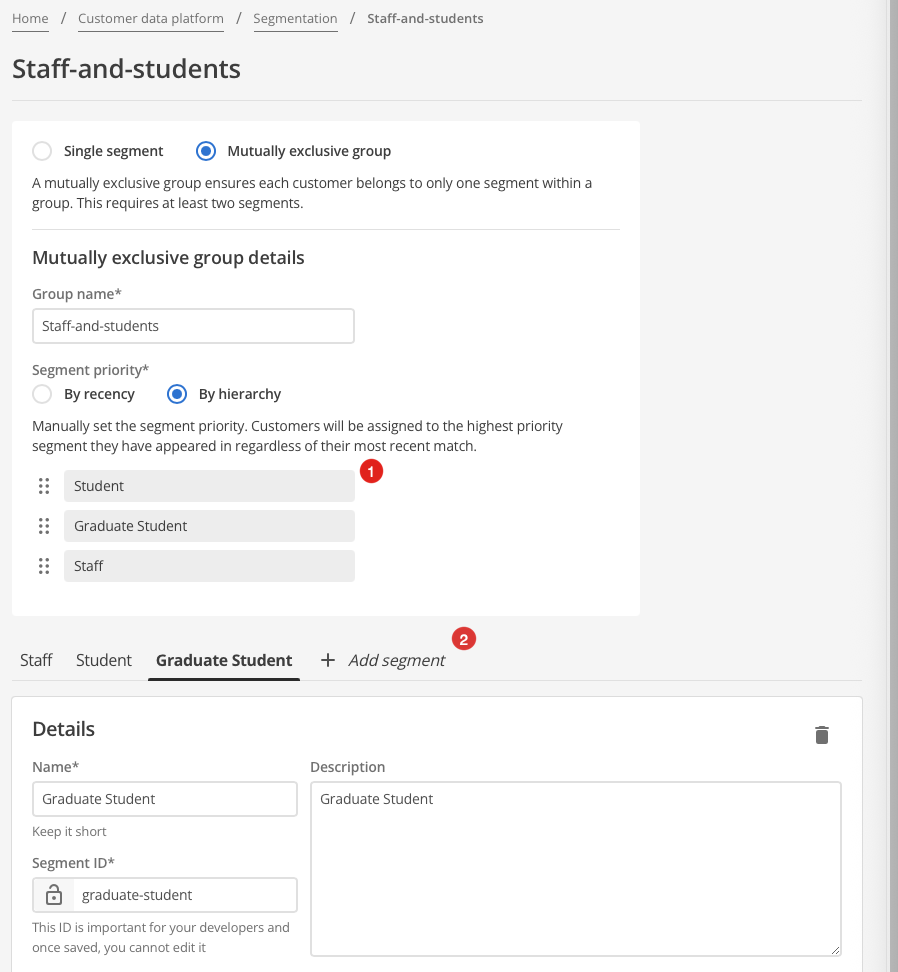
| 1 | The By hierarchy prioritisation order is:
|
| 2 | The Segment creation order is:
|
Recency segment priorities and segment creation order
Segment creation order is not equivalent to the By recency Segment priority order.
The By recency Segment priority order prioritises by most recent assignment and is determined on a user-by-user basis.
Continuing with the Staff-and-students example, consider a given user who is, according to the rules assigned to each Segment, both a Student and a Graduate Student.
They are in in both because Student include everyone enrolled in an undergraduate course and this particular user is in a post-Graduate programme but is also enrolled in an elective undergraduate course.
However, they have been in the Student segment for four years and were only assigned to the Graduate Student segment three months ago.
Because they were assigned to the Graduate Student Segment more recently than they were assigned to the Student segment, they will be assigned to the Graduate Student segment.
|
Given a By hierarchy segment prioritisation order as per the previous example this same student would be assigned to the Student segment. They would be so-assigned because the By hierarchy prioritisation order in the previous example has Student as the highest priority Segment. |