Set up success metrics for a segment in CDP
You can set outcomes or success metrics for your personalization segments in Squiz CDP.
For example, if your goal for a particular segment is to prompt them to submit their details in a web form, you can track how that is doing from within Squiz CDP.
| Only website behavior events are supported for success metrics. |
Before you start
-
You need to Create a single segment or Create an exclusive segment group before you can view outcomes or set success criteria.
-
Your user account needs to have the Squiz DXP customer data agent secondary user role granted to be able to see the Customer page in the Single Customer View (SCV) area of the CDP.
Steps
To set a success metric against a segment:
-
Go to the Segmentation page.
-
Click Segment menu for the segment.
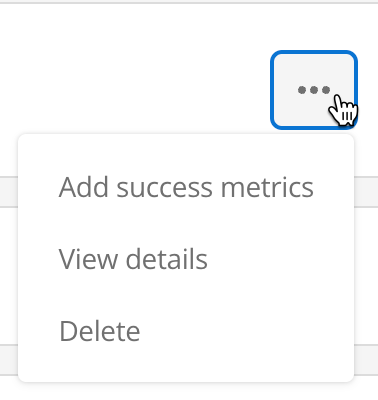
-
Click Add success metrics.
The segment you chose in Step 2 is pre-populated in the Segment field. -
Click Add event feed and choose a website behavior event feed from the menu.
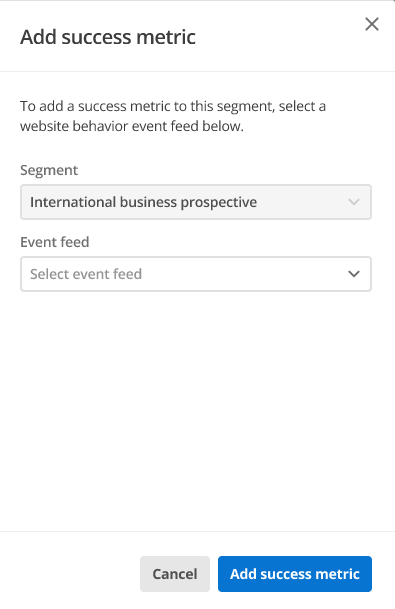
-
Click Add.
-
A notification informs you that your metric has been added.
-
Navigate to the page.
-
From the drop-down list, select the segment to which you added the success metric.
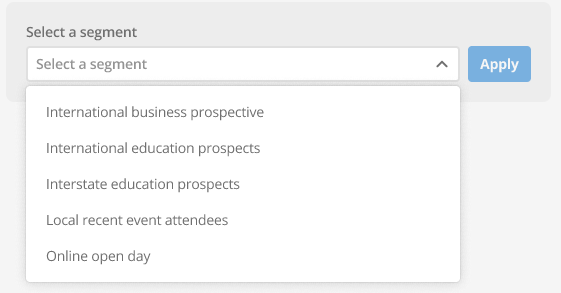
-
Click Apply.
-
A chart showcases the collected event occurrences tied to previously established success metrics. The chart provides an up-to-date snapshot of the success of the event being tracked.