Create a website behavior event feed
This event type tracks user navigational events from DXP-hosted websites.
|
Before updating a website behavior event type, be aware of the potential changes in the tracking rule’s criteria. After the update, the previous event count might not truly reflect the latest configuration of the event tracking rule. Updating the attribute filter value might be necessary to ensure continuous and accurate tracking within the same event feed based on content change and campaign ID requirements, . Exercise caution and carefully review the event tracking rule settings to avoid discrepancies in event counting. |
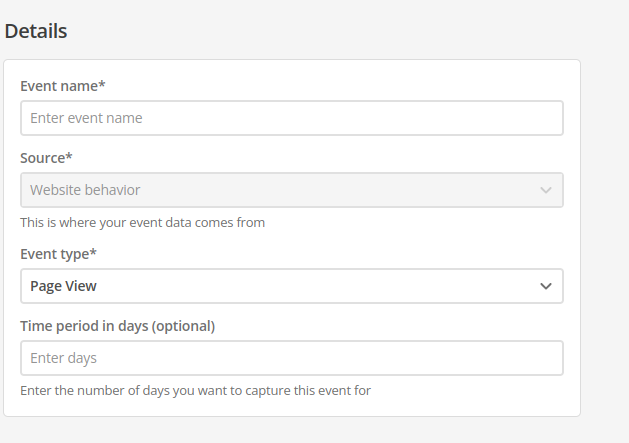
To set up a web behavior event feed:
-
Provide the following details in the appropriate fields:
-
Event name
-
Event type. This field contains a menu with the following options:
- Page View
-
An event that captures information about a user’s interaction with a URL.
Details
Attribute filters-
URL - Domain
-
URL - Path
-
URL - Query string
-
Referrer - Domain
-
Referrer - Path
-
Referrer - Query string
-
Location - City
-
Location - Continent
-
Location - Country
-
Location - Region
-
Location - Region code
-
Interest - Tags
-
- Login
-
This event is triggered when frontend authorization is attempted.
Details
Attribute filters-
Authorized
-
Unauthorized
-
See Setting up Login events using IdP attributes following for further details.
-
- Visit
-
This event triggers once per customer session at the initiation of a new session.
Details
A session is defined as a period of user activity, and when a yet-to-be-determined period of inactivity occurs, the subsequent hit is regarded as the start of a new visit.
A return visit occurs when a user stops engaging with the website, and their current session expires after 30 minutes. Upon the user’s subsequent visit, a new session is created for them, and the return visit count is incremented by one.
The return visit count is a metric that indicates the number of users who have visited the website at least once before. This event type tallies the total number of returned visits within the specified time. It measures the frequency with which users return to the site, providing insights into user engagement and the effectiveness of strategies to encourage repeat visits.
Attribute filtersThe Visit event type has no attribute filters.
The Attribute filter section is not shown when the Visit event type is selected.
- Custom
-
Details
Developers have the flexibility to define this event type, allowing them to filter by a custom event ID triggered by the user.
The custom event ID acts as a reference for web developers when the event is triggered on websites and web apps.
This flexibility empowers developers to create and track specific interactions such as button clicks, section expansions, link clicks, or document downloads, tailoring tracking to the unique needs of their applications.
A Custom Event ID is required to reference the web event when it is triggered.
-
-
From the drop-down attached to the Rule field, select a rule to apply to the chosen attribute.
-
In the Value field, enter a value against which the rule should be measured.
The Value field only takes a string.
-
Click the Add attribute button to nominate as many attributes as required to capture the required information.
When an event includes more than one Attribute filter, check the rule matching logic between each attribute is also set as required.
AND requires both of the paired attributes in the filter to be matched for the event to fire.
OR allows for either of the paired attributes in the filter to be matched for the event to fire.
-
Click the Create event feed button when you have configured your event correctly. You can click the Cancel button to return to the Events screen without saving anything.
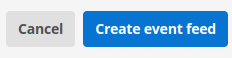
Setting up Login events using IdP attributes
To trigger an event on IdP attributes, the DXP organization must be configured with Portal Authentication.
When Portal Authentication is enabled, data configured in the tenant’s chosen IdP is passed onto the login event at the edge.
|
When setting up a filter to match on IdP attributes, the key value must be the Custom user attribute name set up in Portal Authentication. This is not the attribute name returned in the SAML response. |
The following example login event filter triggers when the following conditions are met:
-
The user’s
ageis 20.OR
-
The user’s
firstNameis Bilbo.OR
-
The user’s
groupcontains the value staff.
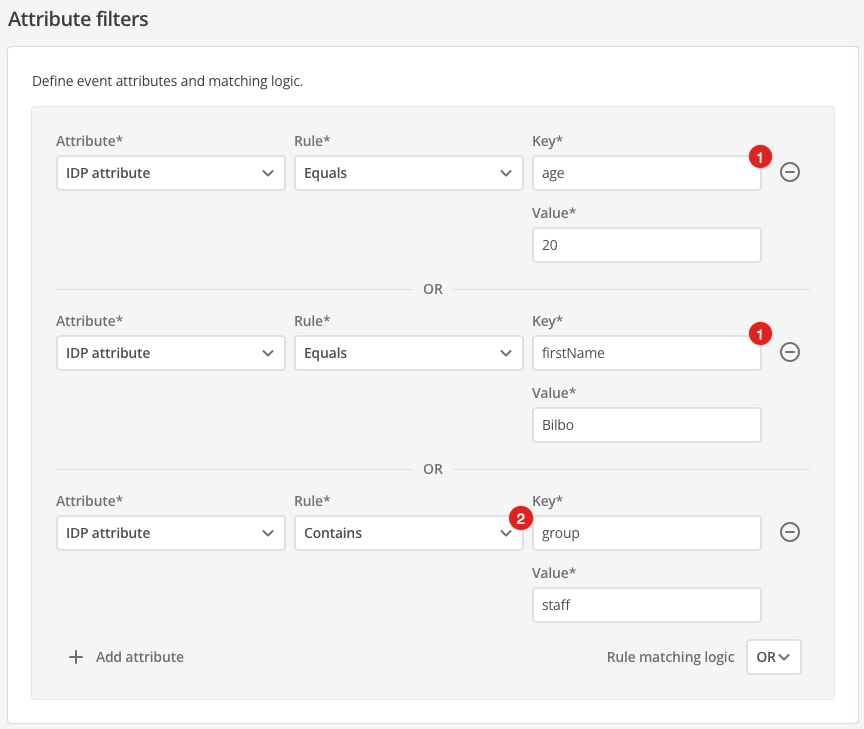
| 1 | The key strings, age and firstName, are the Custom user attribute names that map to the IdP SAML claims. |
| 2 | The Contains rule allows for a rule to match against an IdP attribute when the IdP attribute is an array. The rule above, for example, will match the following IdP data:
|
|
There is no auto-completion of key strings. If a key is incorrectly entered, the filter will not work. |