Squiz DXP Search event feed
Squiz DXP Search events track user search behavior on CDP-enabled websites.
The Squiz DXP search integration provides a same-domain URL for search queries that integrates event tracking.
This captures user search behavior and leverages it for personalization.
Search-related activities are tracked on your CDP-enabled website, with events triggered from the frontend and sent to the event bus.
Key features
- Integrated Event Tracking
-
Event tracking is built directly into the search route.
- Flexible Attribute Filters
-
Search events can match query parameters using contains or equals operators.
- Lowercase Matching
-
All search parameters are automatically converted to lowercase for consistent matching.
- Squiz Content Management REST Asset Support
-
The system is designed to work behind Squiz CMS REST Assets, which enables cookie forwarding.
- Same-Domain URL
-
The feature provides an efficient, same-domain URL for executing searches.
Create a Squiz DXP search event feed
To set up a Squiz DXP search event feed
-
Log in to your Squiz DXP instance.
-
Click the Customer data platform button.
-
From the left-hand navigation select Event feeds.
-
Click the Create Event feed menu button.
If no other Event feeds exist, the button presents near the centre of the Event feeds page.
If other Event feeds are extant, the button presents in the top-right corner of the Event feeds page.
-
Select
The Create website behavior event feed page loads.
Configure the event details
On the Create website behavior event feed page configure the details for the custom event.
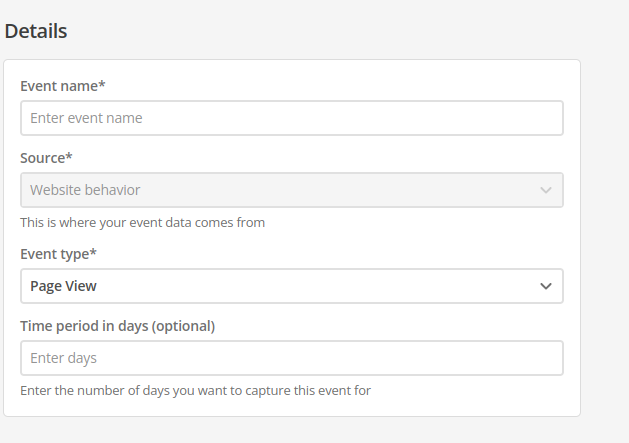
- Name
-
Enter a descriptive, memorable, and unique name for the event.
Generic or general names are not recommended.
- ID
-
The event ID is automatically generated from the Name value.
When the event is saved, this ID value is fixed.
It cannot be changed.
- Source
-
Automatically set to Website behavior.
- Event type
-
choose Squiz DXP search from the Event type menu.
- Time period in days (optional)
-
Set a rolling time window for event counting.
This field only accepts positive whole numbers.
Expand
- Definition
-
When you set a time period (for example, seven days), the system counts how many times a specific event (like a page view) occurred per user within that rolling window.
If a user visits your homepage five times in seven days, their count for Page View would be five.
- Dynamic event count
-
New events are added to the count.
Events older than the defined period (for example, an event eight days ago on a seven-day window) are automatically excluded.
This helps to track recent engagement and avoid stale data by focusing on activity within your chosen timeframe.
The default is 60 days.
Set the Squiz DXP search event feed attribute filters
Squiz DXP search event feeds take attributes from Funnelback search URLs set for the domain that search events are collected for.
Specifically, these feeds take attributes from the parameter=value pairs that are included after the domain name in a Funnelback search URL.
It is possible to add these attributes manually, but the recommended method of setting attributes for a Squiz DXP search event feed is to import the attributes from an extant Funnelback search URL.
-
Click the Import from URL button.
The Import from URL dialog presents.
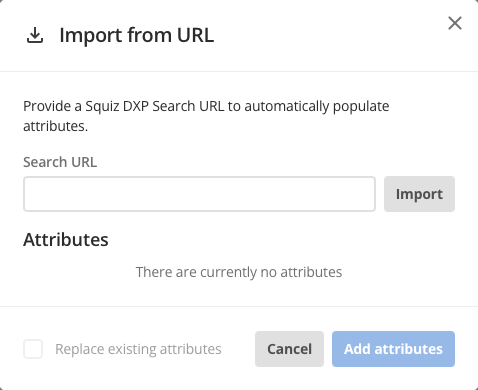 Figure 2. The Import from URL dialog.
Figure 2. The Import from URL dialog. -
Paste a Funnelback Search URL.
For example, a search url, https://funnelback.example.com/s/search.html?search-attribute-1=search-attribute-value-1&search-attribute-2=seach-attribute-value-2&search-attribute-3=seach-attribute-value-3, will add the following attributes and values to a search event feed’s Attribute filters.
Table 1. Attributes and values added by example search URL. Attribute Value search-attribute-1
search-attribute-value-1
search-attribute-2
search-attribute-value-2
search-attribute-3
search-attribute-value-3
-
Click the Import button.
The attribute values that will be applied to the event feed present in the Attributes section of the dialog.
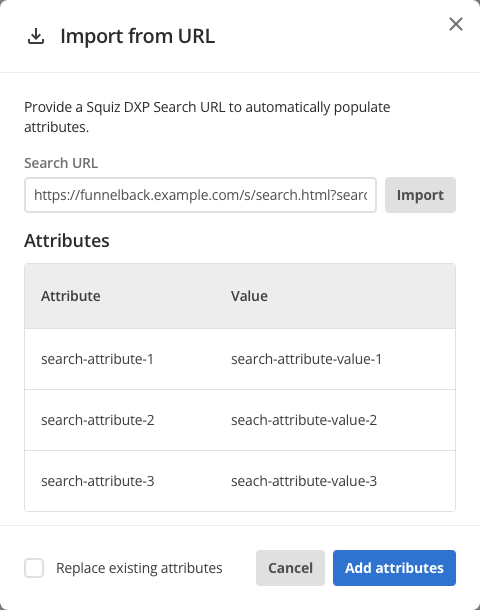 Figure 3. Important from URL dialog with URL pasted-in and attributes to be set presented.
Figure 3. Important from URL dialog with URL pasted-in and attributes to be set presented. -
Click the Add attributes button.
If the Replace existing attributes checkbox is checked, the attribute values presented in the Attributes section of the dialog will over-write all extant attributes in the event feed.
-
The search URL’s attributes and values are added to the event’s Attribute filters.
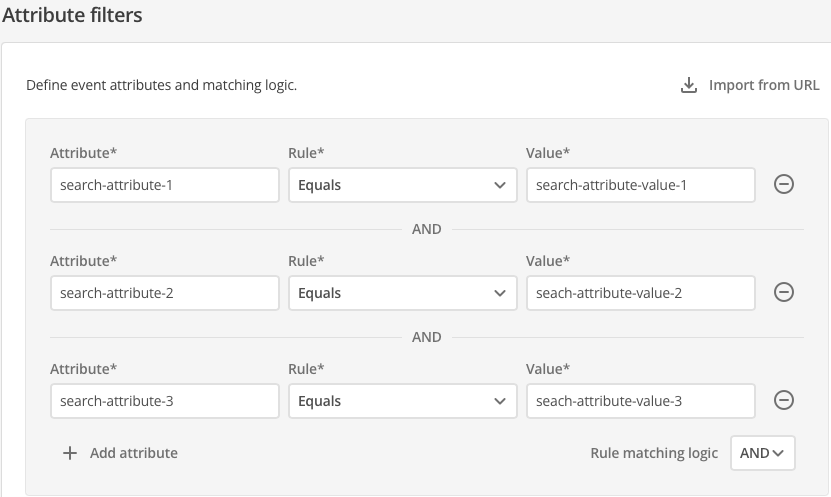 Figure 4. Attribute filters section with added attributes and values.
Figure 4. Attribute filters section with added attributes and values.When multiple Attribute filters are added by importing from a Search URL, the matching logic across multiple filters is set to AND by default.
Setting multiple attribute filters
Multiple filters can be set for a given event feed, and the matching logic across multiple filters can be either AND or OR.
|
The rule matching logic applies across all attribute filters set for a given feed. That is, the matching logic allows for two different rule matching states.
|
Create the event feed
-
Click the Create event feed button.
A Changes saved alert presents towards the top-right of the screen, and the Event feeds page reloads with the new event listed.
-
Alternatively, click the Cancel button to return to the Event feeds page without saving any of the entered details (and, if applicable, without saving any of the Attribute filters).