Working with news, events and announcements
Overview
News is a key feature of Workplace that allows you to keep your colleagues informed through a news article, an event or an announcement.
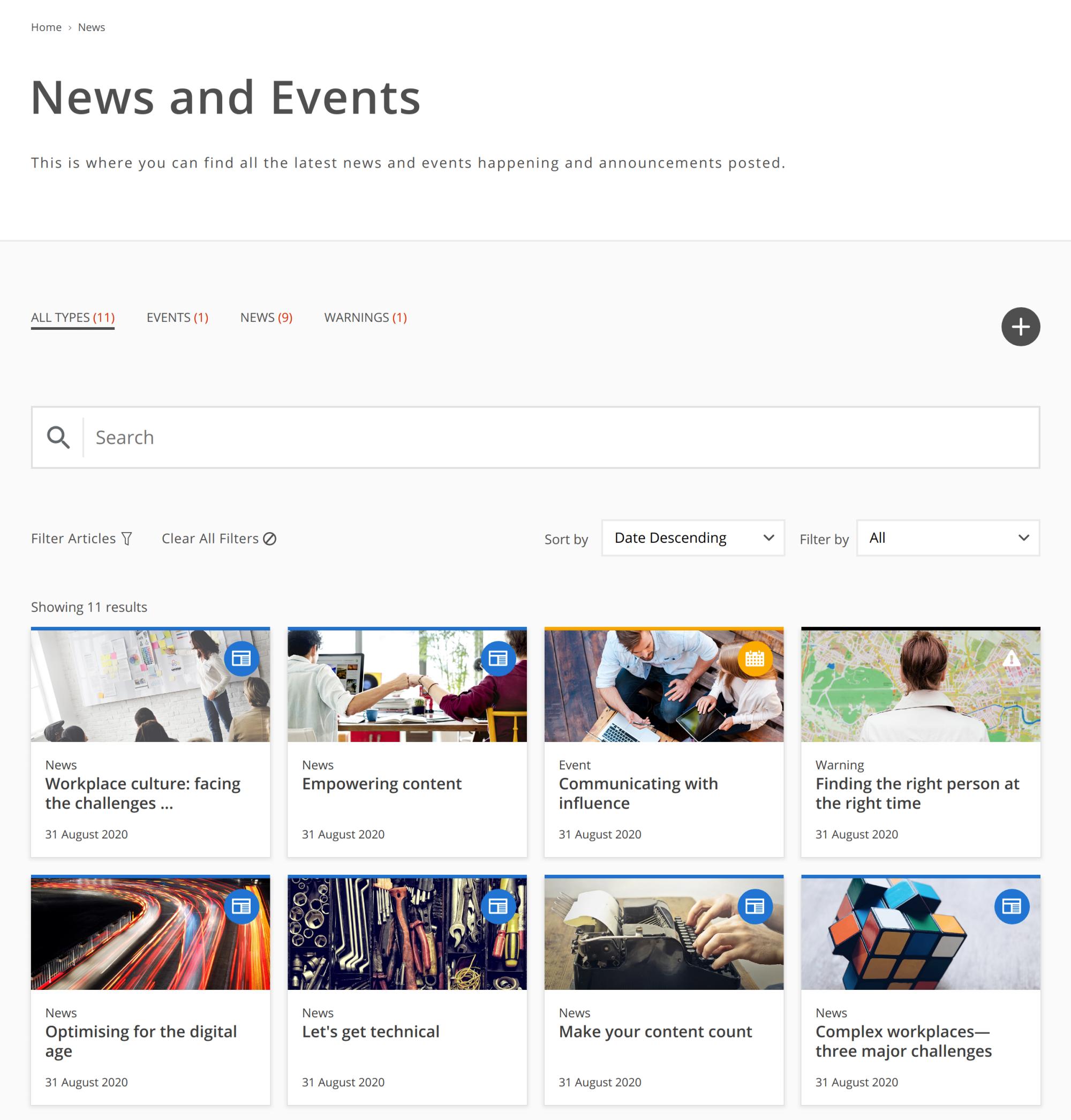
Types of news items
Workplace provides the following types of news items, which any logged in Workplace user can access:
News article
A news article is a type of news item whose purpose is to provide news about a particular topic to other Workplace users. A news article is synonymous with articles on a news website, or articles in a newspaper or magazine, etc., and consists of:
-
a News headline,
-
an Image file upload feature,
-
a Summary and Body, as well as
-
various other selectable categories of information (e.g. Article topics and AUDIENCE details) that can be specified for the news item.
Event
An event is a type of news item whose purpose is to advertise information about a particular event to other Workplace users. An event consists of:
-
the Event name,
-
Start date, Start time, End date and End time,
-
an All day selector, which disables the previous time fields,
-
Repeat and Reminder fields, useful when downloading the event to your personal calendar,
-
an Event location,
-
an RSVP Details field,
-
a Description WYSIWYG editing box, as well as
-
various other selectable categories of information (e.g. Topic/Category and AUDIENCE details) that can be specified for the event item.
Announcement
An announcement is a type of news item whose purpose is to distribute important information about a particular subject to other Workplace users. Unlike a news article, the relevancy of an announcement is typically shorter than that of a news article. Like a news article, an announcement consists of:
-
a News headline,
-
an Image file upload feature,
-
a Summary and Body, as well as
-
various other selectable categories of information (e.g. Article topics and AUDIENCE details) that can be specified for the announcement item.
News items in communities
The communities feature in Workplace also allows for the creation of news articles and events.
News items within a community are scoped to the community, and any news item within a private community are only accessible to members of the private community.
Accessing the news, events and announcements feature
To access Workplace’s news feature:
-
Ensure you are logged in to Workplace.
The Workplace home page presents you with a list of the LATEST news items. -
Click NEWS in the global navigation menu in the header to open the News and Events page.
Workplace’s 'LATEST' news items
The LATEST section of the Workplace home page lists all news items currently published on your Workplace site, where each news item is represented by a tile.
Clicking a tile opens the page for that news article, event or announcement.
Each news item’s tile is listed in reverse chronological order, from left to right across the page, then from the top of the page down.
A news item can be promoted, making it more visible (in this LATEST section of the Workplace home page) amongst your Workplace users. Workplace provides two methods for promoting a news item:
-
Pinning:
-
If a news item has been pinned to the top of the page, then it appears at the top-left of the list of news item tiles.
-
If more than one article has been pinned, then all pinned articles are listed in reverse chronological order (as described above) from the top-left of the list of tiles.
-
-
Making prominent:
-
If a news item has been made prominent, then its tile appears four times larger than the other tiles, at the top-left of the list. Only one news item can be made prominent at a time.
-
The News and Events page
The News and Events page initially presents you with the list of all news item tiles, similar to that of the LATEST news items section of the Workplace home page.
However, this page also presents you with additional features to filter and sort all news items currently published on your Workplace site.
News items can be filtered by:
-
Their type - accessible from the NEWS, EVENTS and ANNOUNCEMENTS tabs, whereas the ALL TYPES tab removes this filtering,
-
Terms contained within the news item, using the Search field,
-
A set of Locations (and/or other options configured through your page), available through Filter Articles,
-
A preconfigured topic, available through the Filter by dropdown menu.
Also, using the Sort by dropdown menu, news items can be sorted by date or alphabetically (by headline).
Clicking a news item’s tile in the results list opens the page for that news item.
| Only a limited set of news items is shown in the list of news item tiles. To access more news items in this list, scroll to the end of the page and click the Load more button. |
Viewing a news item
Once the news item’s page opens:
-
for a news article or announcment, you see the News/Announcement headline, as well as the item’s Body.
-
for an event, you see the Event name, as well as the event’s Description. In addition to the description, a Download to calendar link is provided on the event’s page. This link allows you to download the event’s
.icsfile, which you can import to your usual calendar application.Calendar events are also available from Workplace’s CALENDAR feature, where you can:
-
Browse through a visual calendar for your event,
-
Click the event to open more information about it in a dialog box, and
-
Use the Add to calendar button in the dialog box to download the
.icsfile (for calendar app import).
-