Global navigation section

The global navigation section is divided into two parts:
-
The top part, where you can access quick search and search results pages, the staff directory page, your notifications and your user avatar menu (to modify your user settings).
-
The lower part is a navigation menu that provides access to the rest of Workplace’s features, including access to news items, communities, calendar features and classifieds. This section can be fully customised by Workplace system administrators and therefore, these options may differ for your Workplace instance.
Notifications
Once you are logged in, clicking the notifications icon at the top right of the Workplace interface allows you to access details about a notification itself.
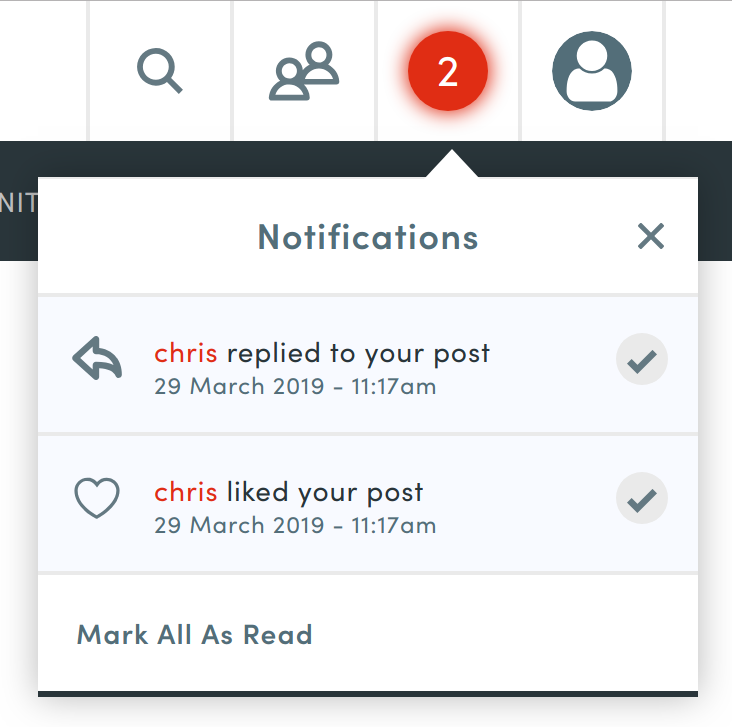
You receive a notification whenever another user:
-
'likes' one of your comment posts,
-
replies to one of your comment posts,
-
mentions you in one of their comment posts, or
-
uses
@allin a comment post (assuming your Workplace instance uses the default social networking provider/service).
Using the notifications drop-down box
Click on a notification in the drop-down box to take you to the comment post itself.
The number of unread notifications appears within the notifications icon. You can clear this number and reset it to "0" by clicking the Mark all as read link within the notifications dropdown.
User avatar menu
Once you are logged in, your user avatar menu at the top right of the Workplace interface allows you to modify any settings that relate to your Workplace user account. Read more about how to Modify user settings.