Working with analytics
This section provides details on how to work with the engagement analytics features in Workplace.
Engagement analytics covers two sub-features in-page analytics and the reporting dashboard.
In-page analytics
In-page analytics is available on news items and other types of pages, and offers a snapshot of user engagement statistics, showing a summary of information about the page’s total number of views, comments, number of times the page was marked as a favourite ("favourited"), the average time spent on the page, and when the page was last updated.
Access in-page analytics
In-page analytics can be accessed by any Workplace user logged in to the system.
-
Ensure you are logged in to Workplace.
-
View any news item or a page elsewhere on Workplace, for example, a community news article like:
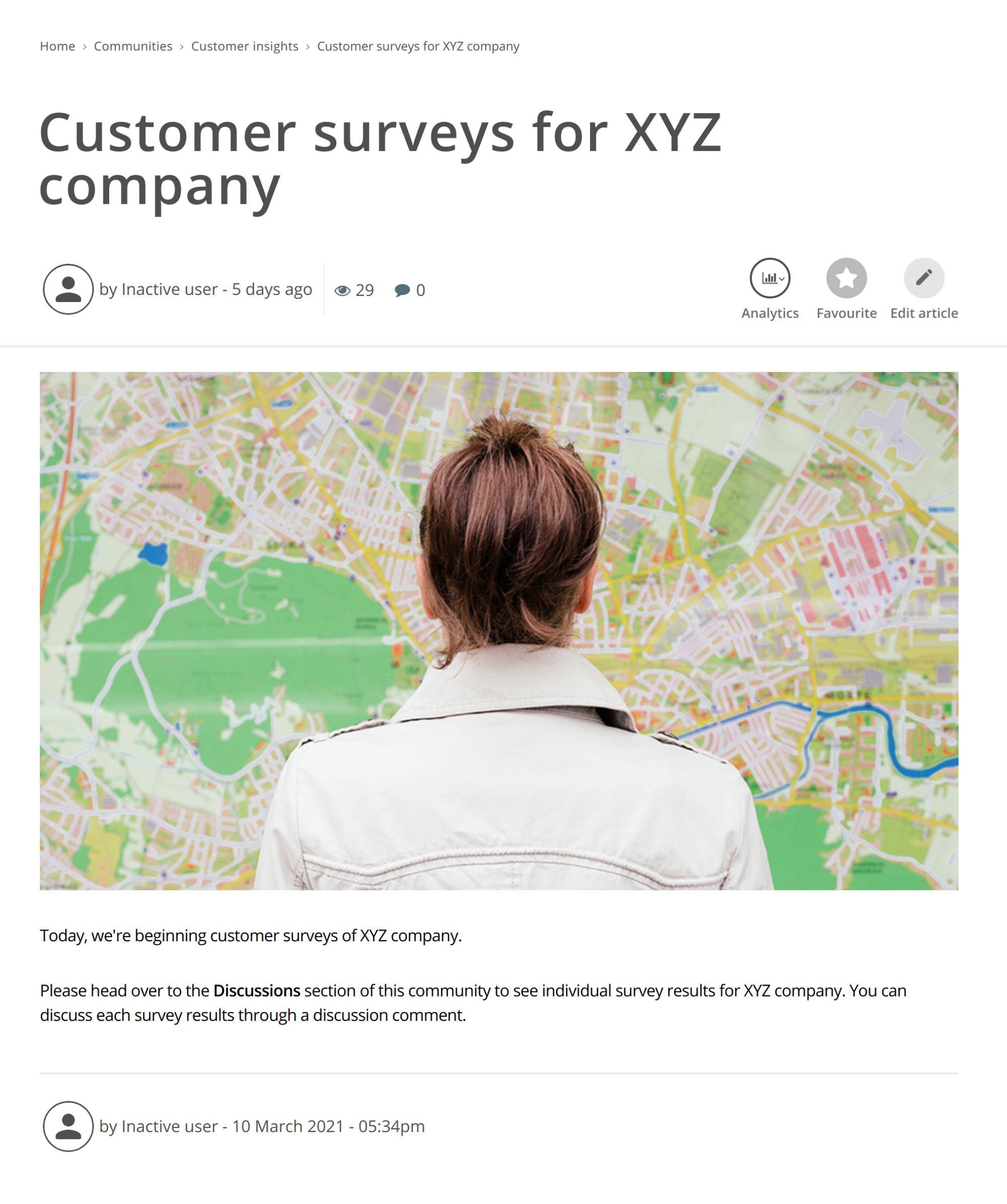
-
Click the in-page analytics icon
 towards the top-right to access the news item’s/page’s in-page analytics:
towards the top-right to access the news item’s/page’s in-page analytics: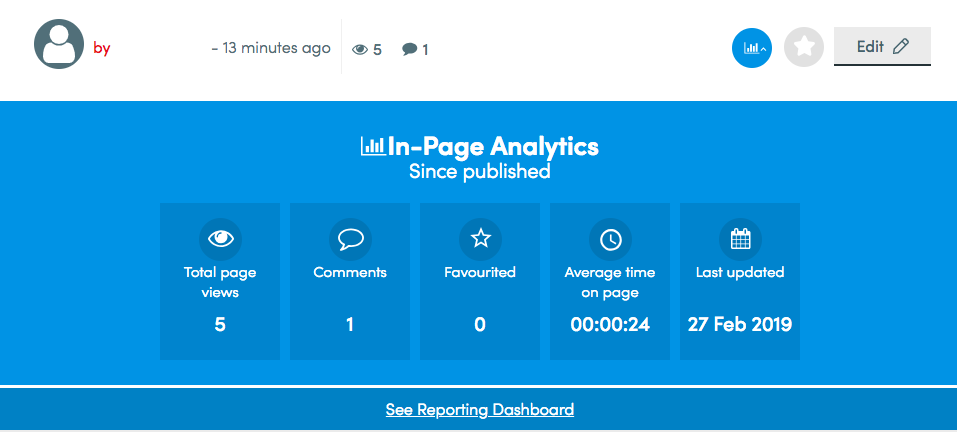
Information about the news item’s/page’s total number of page views, comments, number of times the page was marked as a favourite, the average time spent on the page, and when the page was last updated, are provided as part of in-page analytics.
The See Reporting Dashboard link at the end of the In-Page Analytics section is only available to Workplace system administrators.
Reporting dashboard
The reporting dashboard allows Workplace system administrators to view content engagement metrics across their entire Workplace site and can be accessed from the in-page analytics feature.
Access the reporting dashboard
-
Ensure you are logged in to Workplace as a user who is a Workplace system administrator.
-
Click the See Reporting Dashboard link.
The Reporting Dashboard appears with the following tabs:
-
OVERVIEW
Click this tab to access the Analytics Overview page, which shows the total number of users, live news items, live pages, as well as social interactions (consisting of comments, replies, likes and comment bookmarks).
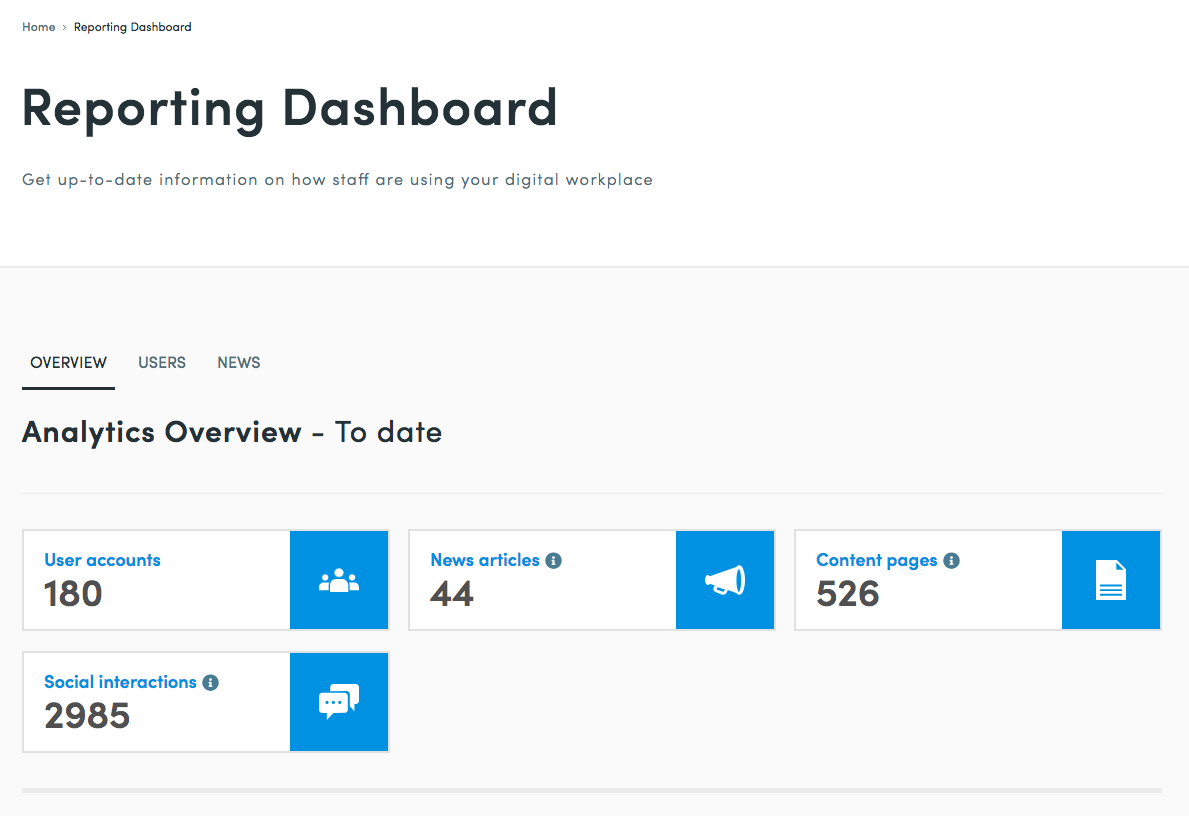
-
USERS
Click this tab to access the Users Analytics page, which shows users who have recently published the most pages/news items, high-level insights into the total number of users who visited and time spent on the Workplace site, as well as a link to more detailed information in Google Analytics.
-
NEWS
Click this tab to access the News Analytics page, which shows the news items that have received the most views, average time spent, number of comments, other data and news item summary information, as well as a link to more detailed information in Google Analytics.