Create segments for events
You create segments in the Customer Data Platform (CDP) Segments page. The segment builder screen lets you define the basic segment details and then specify the data integration or website behavior event types that you want to attribute to each segment.
Before you start
For this tutorial, you will create two segments to match each website behavior event type you created in Create an event feed. Repeat the steps in this tutorial as directed to create both segments.
Steps
To create website behavior segments in CDP:
-
Click on the Segments entry in the main menu.
-
Click on the Create a segment button to go to Details section of the Segment builder screen.
-
Based on the events you set up, you want to link those events to similarly-named segments: Customer and Prospect.
-
Complete the settings for Website behavior segment details attributes for the Customer segment settings.
-
Select .
-
Complete the settings for Website behavior rule set attributes for the Customer segment.
-
Select Create when you have configured your segment correctly.
-
-
Repeat Step 3 using the settings for the Prospects segment.
-
Once both segments are created, move to the next part of the tutorial.
Settings tables
| Field Name | Customer value | Prospect value | Notes |
|---|---|---|---|
Name |
Customer |
Prospect |
These IDs are what content authors select when setting personalization on a content block. The best practice is to keep these names short but highly informative. |
Segment ID |
customer |
prospect |
This ID will identify this segment in other Squiz DXP services and is used by developers to implement segmentation interfaces in website frontends. |
Description |
Customer conference segment for the main website. |
Prospect conference segment for the main website. |
The description appears beneath the Segment name, and is very helpful when deciding what each segment does. This is how the Prospect segment appears like when you do not set a meaningful description, compared with another segment with a simple but informative description. 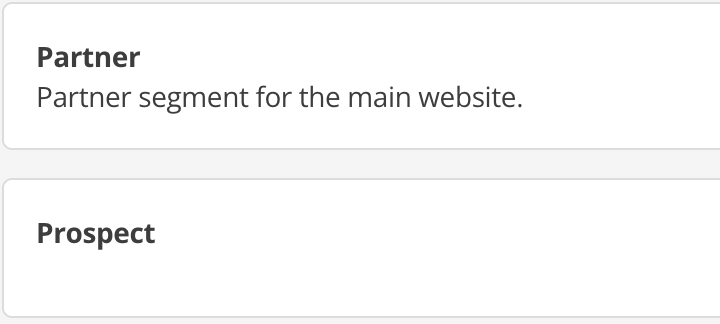
|
| Field Name | Customer value | Prospect value | Notes |
|---|---|---|---|
Website behavior event feed |
Customer |
Prospect |
|
Rule |
Greater than |
Greater than |
|
Count |
0 |
0 |
|
Time period |
1 day |
1 day |
The time period is not editable. |