Configure the higher education results page
| This guide applies to the Squiz Experience Cloud version of Funnelback for higher education. See the v15.x Funnelback for higher education documentation for earlier releases. |
Search results page overview
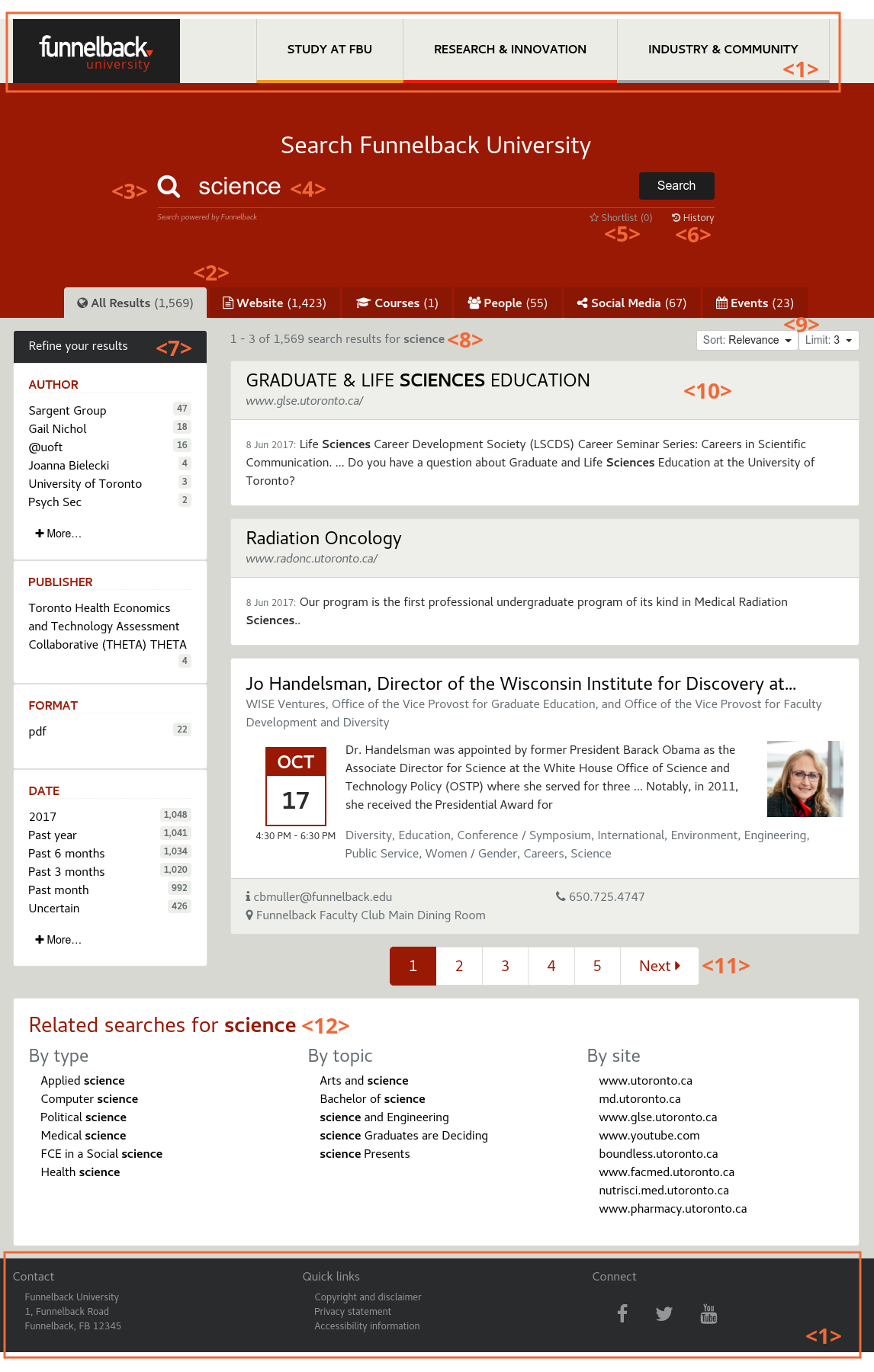
The search results page is broken down in several components:
-
Header and Footer <1>
-
Tabbed navigation <2>
-
Search box and advanced controls <3>
-
Search box <4>
-
Shortlist toggle <5>
-
Search history toggle <6>
-
-
Auto-completion
-
Faceted navigation <7>
-
Search results
-
Summary of matching documents <8>
-
Sort and limit controls <9>
-
Spelling suggestions
-
Query blending
-
Best bets
-
Curator
-
Results <10>
-
Pagination <11>
-
No results message
-
-
Related searches <12>
Each component and the list of configuration options made are detailed in the following sections.
Enable stencils support
Funnelback for higher education relies on functionality provided via stencils. This must be enabled on the results page used for the search and requires the following results page configuration parameters to be set:
| Configuration key | Value | Description |
|---|---|---|
plugin.legacy-stencils-plugin.enabled |
|
Enables the legacy stencils which are required by Funnelback for higher education |
plugin.legacy-stencils-plugin.version |
|
Sets the version of the legacy stencils plugin to use. |
- Website integration options
-
Configure the integration between your website and the search.
- Header and footer
-
Customize the header and footer included in the search results template.
- Tabbed navigation
-
Customize the tabs displayed above the search results.
- Faceted navigation
-
Customize the faceted navigation applied to the search.
- Search box and auto-completion
-
Customize the search box and auto-completion in the search results template.
- Shortlist and search history
-
Customize the shortlist and search history in the search results template.
- Search results templates
-
Customize the design and layout of the search results template.