Funnelback for higher education results page configuration - faceted navigation
| This guide applies to the Squiz Experience Cloud version of Funnelback for higher education. See the v15.x Funnelback for higher education documentation for earlier releases. |
Faceted navigation allows the user to refine their search based on categories automatically generated from the content or manually defined.
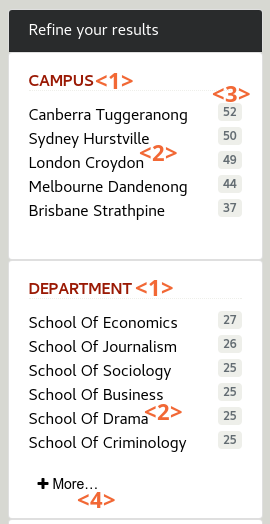
The faceted navigation panel will display a list of pre-configured facets such as Date, Format, Location, etc. Each facet <1> contains a list of categories <2>, or values, with the estimated number of documents matching the category <3>. When more than 8 categories exist, a More… link <4> is displayed to toggle them.
Facets can be configured to depend on the tabbed navigation (e.g. the All tab may show different facets than the People tab).
Facets definitions
The following facets are pre-configured for Funnelback for higher education:
-
Date: Create categories for the content modification date, on a list of predefined ranges (e.g. Past year, _Past month, Past 3 month, etc.)
-
Format: Create categories for the content type, for binary content (e.g. PDF, DOC, XLS)
-
URL: Allows drilling down by URL
Additionally, custom facets can be defined depending on the metadata available on the content. For example:
-
For a staff directory data source, facets like campus, department or position
-
For a courses data source, facets like degree type or delivery method.
The ability to configure these facets will depend on the availability of the corresponding metadata in the data source.
Faceted navigation is configured using the standard faceted navigation configuration screens in the administration dashboard.
Faceted navigation configuration options
Additional configuration options relating to faceted navigation is provided
| Configuration key | Value | Description |
|---|---|---|
|
|
Controls the number of faceted navigation categories that should be displayed by default, before a "More…" link is displayed. |
|
|
List (comma separated) of facets to display for each tab. This settings allows to have different facets for each tab. For example the Programs tab may have a Degree type facet whereas the Events tab may have a "Date" facet. To configure a "Degree type" facet on the "Courses" tab, use: |
Pre-defined facets
The following table details the pre-configured facets and their category sources. These can be edited from the administration dashboard faceted navigation editor for the results page for the search.
| Facet | Suggested tab 1 | Category source 2 | Description |
|---|---|---|---|
Author |
All, website |
|
Document author |
Campus |
Programs |
|
Campus associated with course |
Date |
All, website |
Document date |
The document’s date |
Delivery Mode |
Programs |
|
Course delivery mode (e.g. online) |
Department |
People, Programs |
|
Course or person’s department (e.g. Faculty of science) |
Event Audience |
Events |
|
Event audience (e.g. public) |
Event Category |
Events |
|
Type of event (e.g. masterclass) |
Event Location |
Events |
|
Event location (e.g. Lecture theatre 3) |
Format |
All, website |
|
Result file type (e.g. pdf, docx) |
Platform |
Social media |
Social media data source |
Social media platform |
Position |
People |
|
Role (e.g. lecturer) |
Publisher |
All, website |
|
Document publisher (e.g. FBU press) |
Term |
Programs |
|
Course term (e.g. Semester 1) |
-
Tabs where this facet is usually displayed. Must be configured using the
stencils.tabs.facets.<tab name>results page configuration option. -
This is the pre-configured facet category source. This should be updated as required.