Single customer view (SCV)
The Single Customer View (SCV) feature provides users with a comprehensive overview of individual customer data in a single location. By consolidating all customer data, you can gain deep insights into customer behavior and preferences, enabling personalized experiences that drive engagement and customer loyalty.
This section discusses how to use the Single Customer View feature effectively.
This section covers an overview of a Single Customer View, its benefits, and step-by-step guidance on navigating it. It includes viewing customers per segment, searching for specific customers, viewing their profile details, and analyzing their behavior and preferences.
The section also covers advanced features such as finding and deleting a customer, exporting customer data, and best practices for data collection, storage, and compliance with data privacy regulations.
|
The signed-in user must possess the CDP Data Agent role to access the screens within the Single Customer View section of the Squiz CDP. This is a secondary user role, and it is administered through the Squiz DXP. Read about this role in the Squiz DXP documentation. |
Segment insights
To access the Segment insights view:
-
Select Segment insights from the menu.
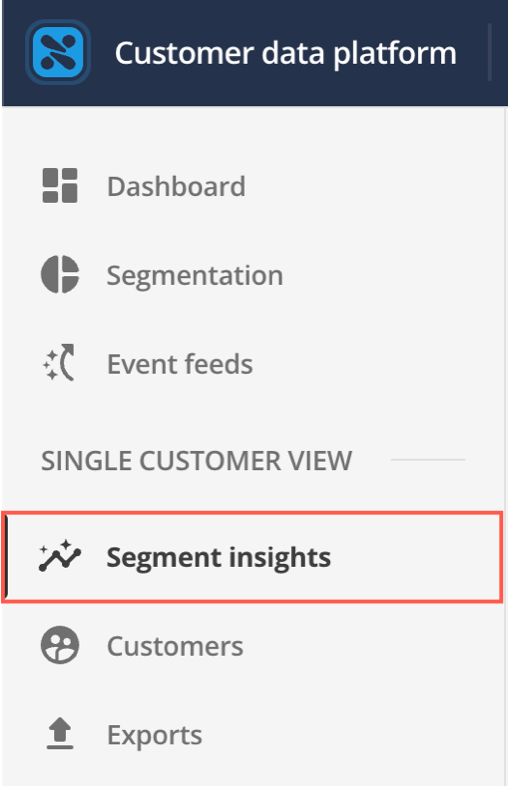
-
You will be presented with the Segment insights page:
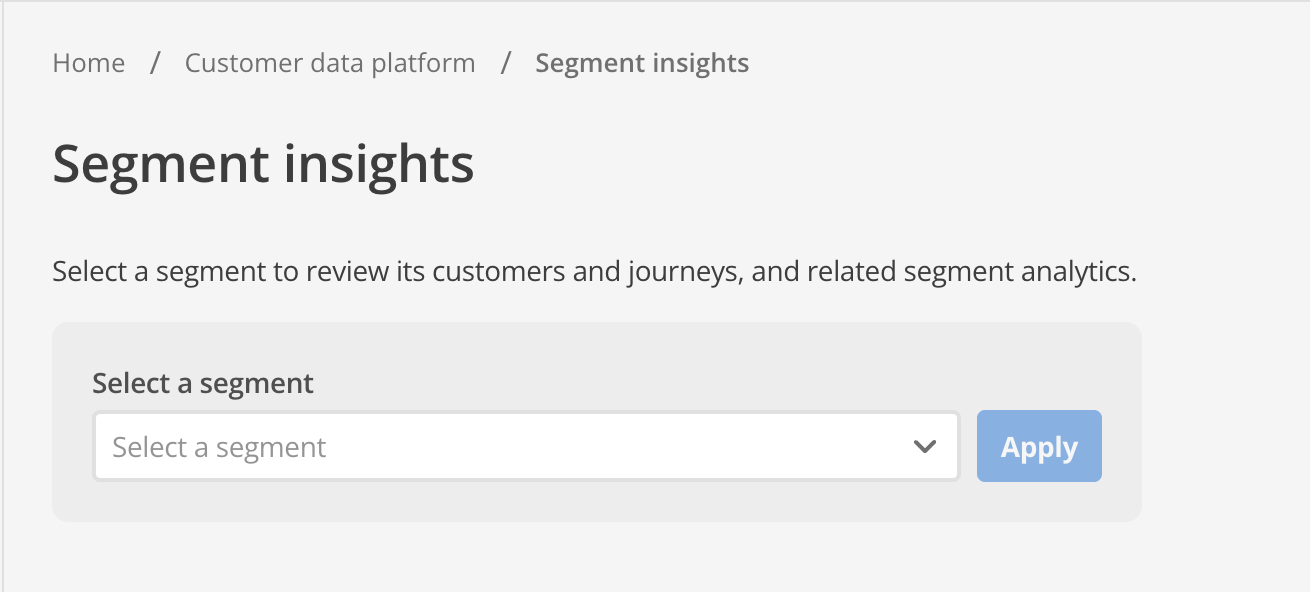
-
Select a segment from the expandable menu:
-
Select Apply. A list of the customers belonging to the chosen segment appears:
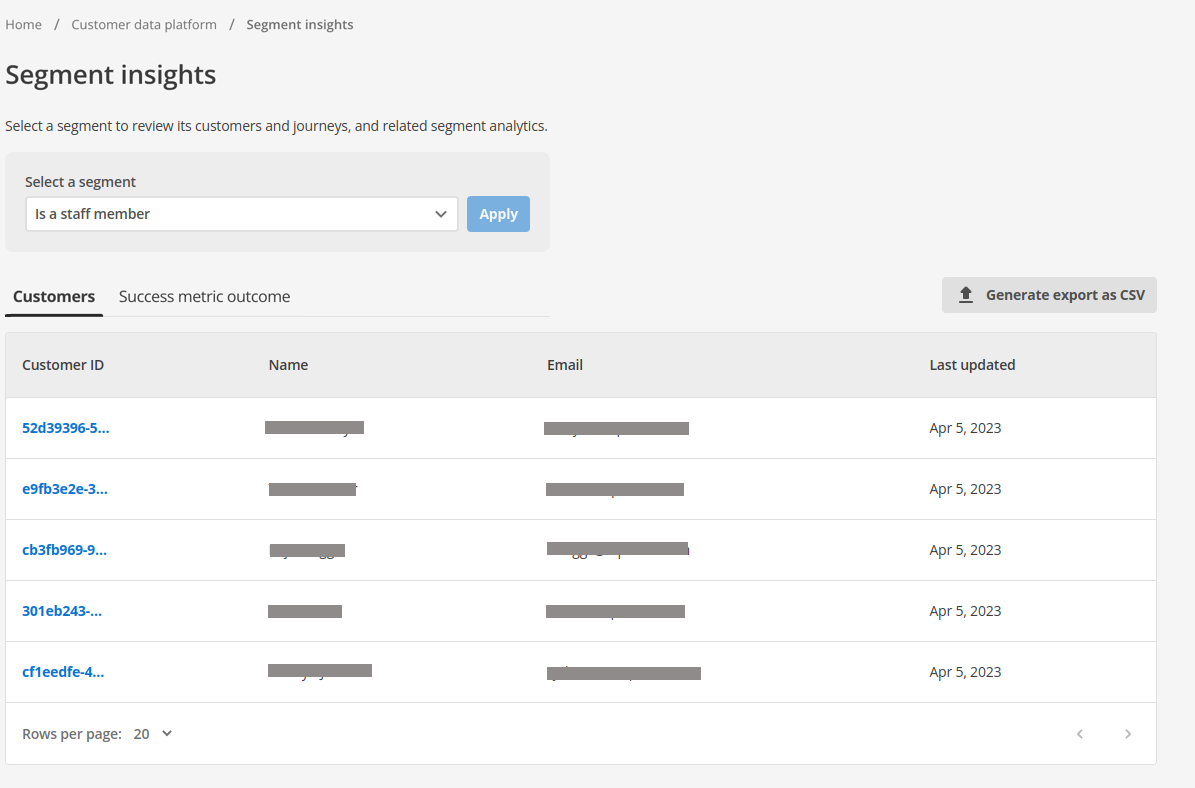
Customers
The CDP allows users to search for and delete customer profiles from the Single Customer View management screen. This page outlines the process for searching and deleting customer profiles.
Searching for Customer Profiles
-
Select Customers in the menu on the left side of the window.
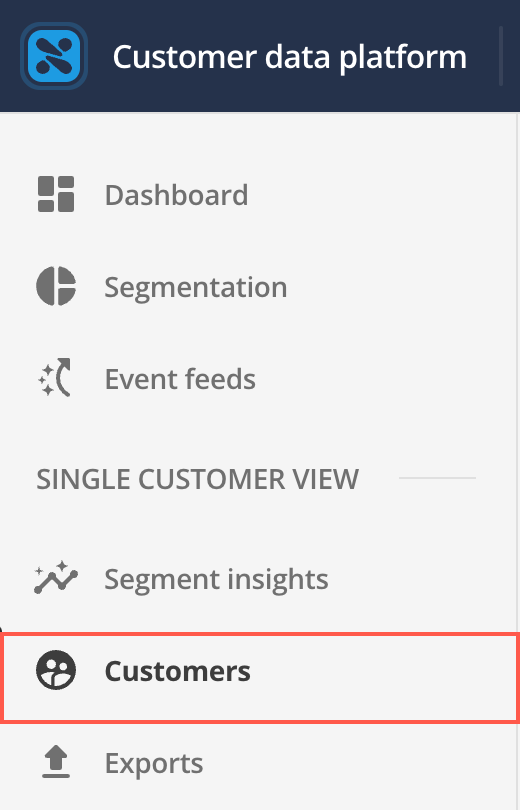
-
Enter the desired search criteria to find a customer profile.

You can search by Customer ID, Name, Email, or Tertiary ID. The Tertiary ID is a searchable field unique to your organization and can be configured along with other searchable fields.
-
Locate the customer you wish to view in the list. The list is sorted by The first column, Customer ID.
-
Click the customer’s Customer ID. You will be taken to the Customer view for that customer. This page has two tabs: Details and Attributes.
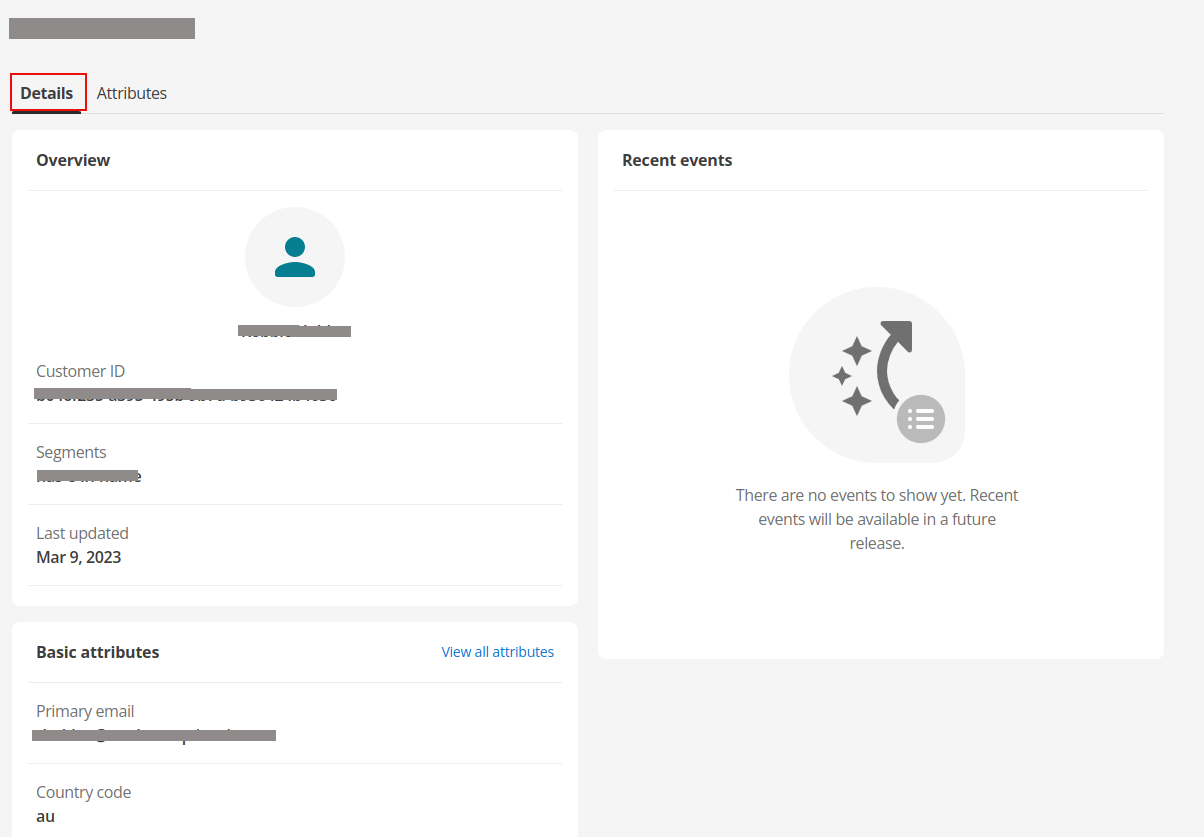
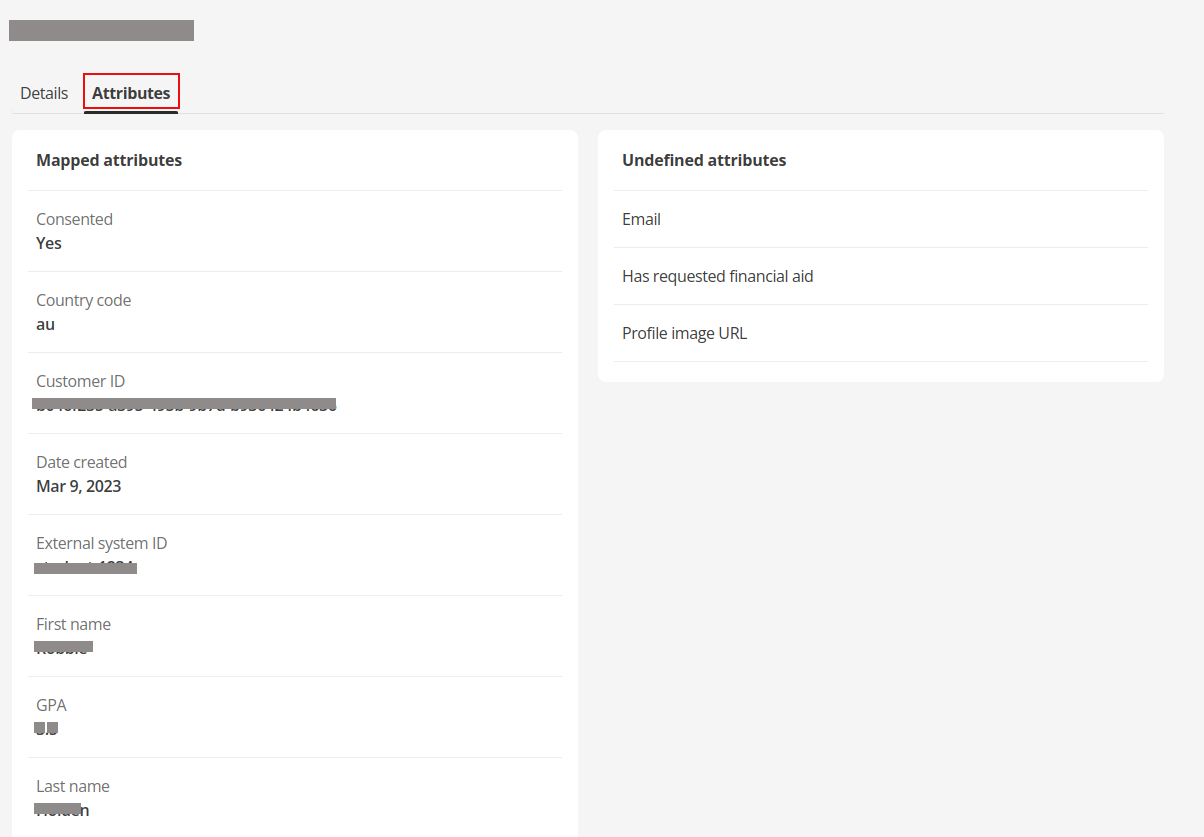
The fields on these screens are not editable; they are populated by data gathered from configured sources.
Deleting Customer Profiles
By default, only the tenant owner role can delete the custom profile.
After you have located the customer profile from the search results, you can delete it using the following steps:
-
Select the
icon next to the profile to delete the profile, or select the profile to view its details. Click the
icon associated with the profile.
-
After the customer deletion process is initiated. A confirmation prompt will appear to ensure that you intend to remove the customer profile permanently.
-
Select Confirm to remove the customer profile from the Single Customer View permanently.
A confirmation message will be displayed to indicate that the deletion was successful. After confirmation, the customer profile will be permanently removed from the CDP platform.
| This action cannot be undone, so ensure that you intend to delete the customer profile before confirming the action. |
Exports
If you require a segment’s customer list in a comma-separated value (CSV) file:
-
Follow the previous Segment insights procedure to obtain a list of customers in a segment.
-
Click the Generate export as CSV button.
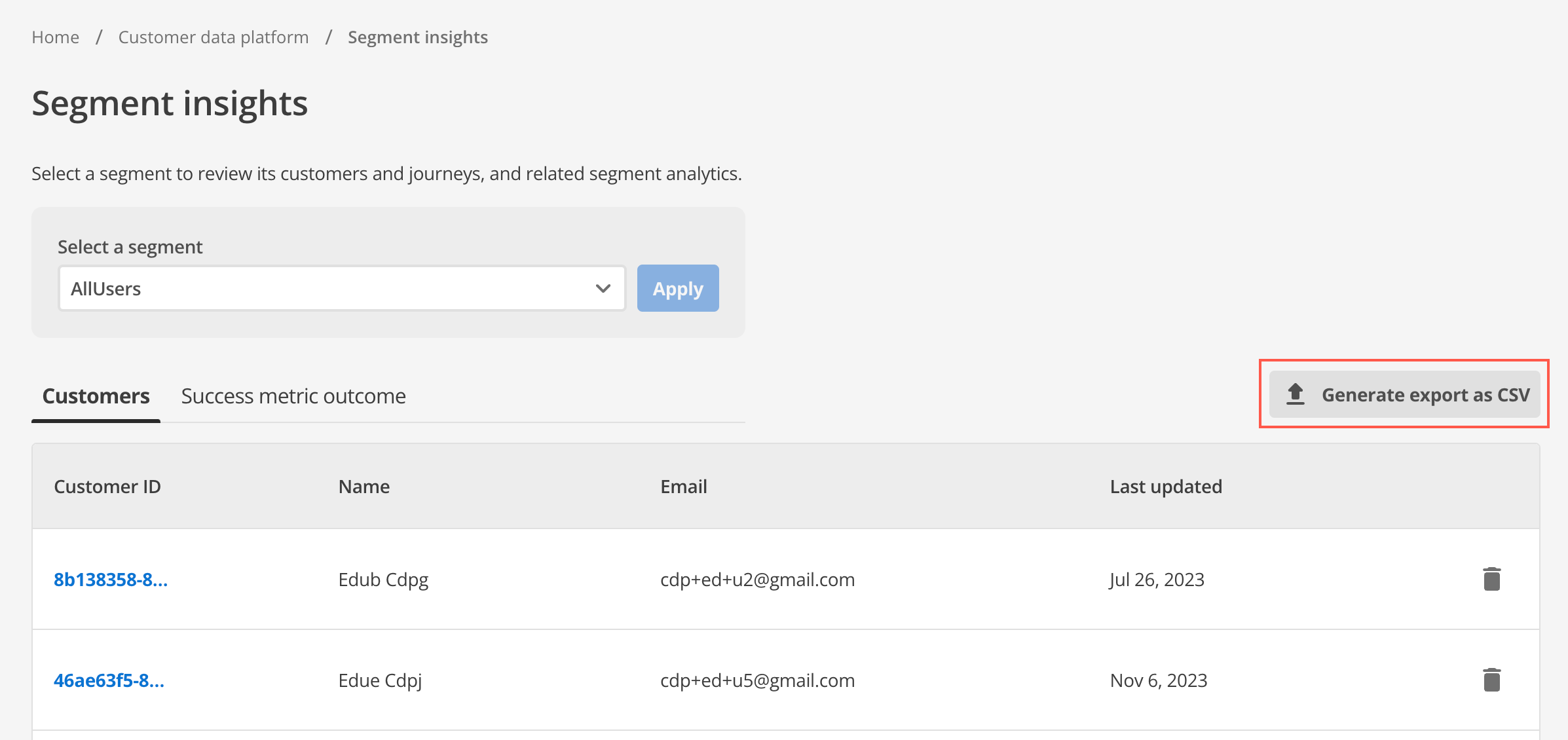
At this point, the Squiz CDP will begin generating a downloadable file.
The size of the file and the time taken to generate it will depend on the number of results in the segment’s customer list. -
Navigate to the Exports page of the SCV.
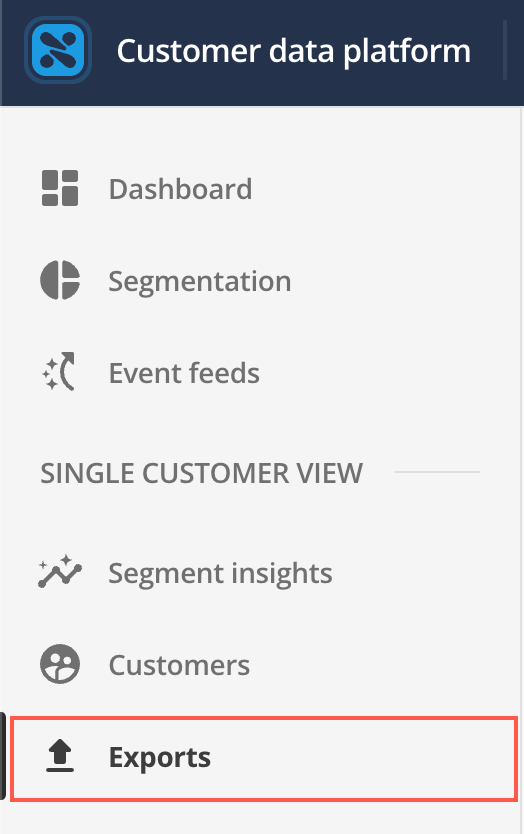
-
After it is generated, the downloadable file will appear in this list.
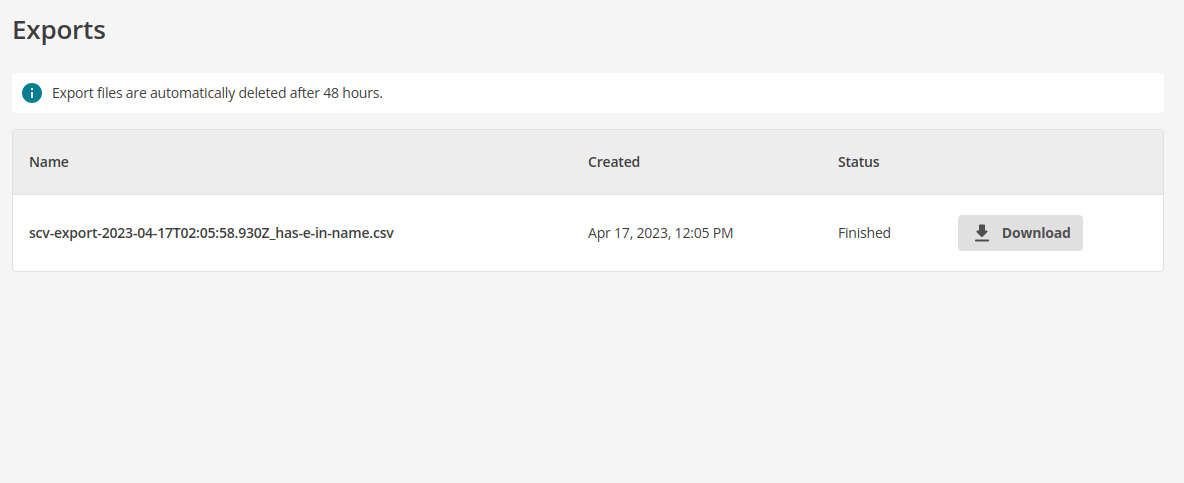
The file will be created using the following automatic naming convention:
scv-export-YYYY-MM-DDTHH:MM:SS.<????>_name_of_filter.csv